[7주차] Service Mesh : Istio- Mode(Sidecar, Ambient)
CloudNet@ 가시다님이 진행하는 KANS Study 3기 스터디 내용 참고.
- Istio 공식 문서 - 링크 ← 결국 이곳이 가장 좋음!
실습 환경 구성
구성: VPC 1개(퍼블릭 서브넷 2개), EC2 인스턴스 3대 (Ubuntu 22.04 LTS, t3.xlarge - vCPU 4 , Mem 16) , testpc 1대는 t3.small
# YAML 파일 다운로드
curl -O https://s3.ap-northeast-2.amazonaws.com/cloudformation.cloudneta.net/kans/kans-7w.yaml
# CloudFormation 스택 배포
# aws cloudformation deploy --template-file kans-7w.yaml --stack-name mylab --parameter-overrides KeyName=<My SSH Keyname> SgIngressSshCidr=<My Home Public IP Address>/32 --region ap-northeast-2
예시) aws cloudformation deploy --template-file kans-7w.yaml --stack-name mylab --parameter-overrides KeyName=kp-gasida SgIngressSshCidr=$(curl -s ipinfo.io/ip)/32 --region ap-northeast-2
## Tip. 인스턴스 타입 변경 : MyInstanceType=t3.xlarge (vCPU 4, Mem 16)
예시) aws cloudformation deploy --template-file kans-7w.yaml --stack-name mylab --parameter-overrides MyInstanceType=t3.xlarge KeyName=kp-gasida SgIngressSshCidr=$(curl -s ipinfo.io/ip)/32 --region ap-northeast-2
# CloudFormation 스택 배포 완료 후 작업용 EC2 IP 출력
aws cloudformation describe-stacks --stack-name mylab --query 'Stacks[*].Outputs[0].OutputValue' --output text --region ap-northeast-2
# [모니터링] CloudFormation 스택 상태 : 생성 완료 확인
while true; do
date
AWS_PAGER="" aws cloudformation list-stacks \
--stack-status-filter CREATE_IN_PROGRESS CREATE_COMPLETE CREATE_FAILED DELETE_IN_PROGRESS DELETE_FAILED \
--query "StackSummaries[*].{StackName:StackName, StackStatus:StackStatus}" \
--output table
sleep 1
done
# 배포된 aws ec2 유동 공인 IP 확인
aws ec2 describe-instances --query "Reservations[*].Instances[*].{PublicIPAdd:PublicIpAddress,InstanceName:Tags[?Key=='Name']|[0].Value,Status:State.Name}" --filters Name=instance-state-name,Values=running --output text
k3s-s 3.38.151.222 running
k3s-w1 15.165.75.117 running
k3s-w2 3.39.223.99 running
testpc 54.180.243.135 running
# EC2 SSH 접속 : 바로 접속하지 말고, 3~5분 정도 후에 접속 할 것
ssh -i ~/.ssh/kp-gasida.pem ubuntu@$(aws cloudformation describe-stacks --stack-name mylab --query 'Stacks[*].Outputs[0].OutputValue' --output text --region ap-northeast-2)
...
(⎈|default:N/A) root@k3s-s:~# <- kubeps 가 나오지 않을 경우 ssh logout 후 다시 ssh 접속 할 것!
- k3s-s , testpc 각각 접속 후 확인
실습 환경은 K3S v1.30.4 , 노드 OS(Ubuntu 22.04.5) , CNI(Flannel) , IPTABLES proxy mode , Istio v1.23.2(Envoy v1.32.2)
- [자신의 PC] 배포된 aws ec2 유동 공인 IP 확인
aws ec2 describe-instances --query "Reservations[*].Instances[*].{PublicIPAdd:PublicIpAddress,InstanceName:Tags[?Key=='Name']|[0].Value,Status:State.Name}" --filters Name=instance-state-name,Values=running --output text
testpc 13.125.32.120 running
k3s-w1 3.38.179.124 running
k3s-s 43.203.199.49 running
k3s-w2 43.203.209.248 running

- k3s-s 접속 후 확인 : ssh -i <> ubuntu@43.203.199.49
kc get node -owide
NAME STATUS ROLES AGE VERSION INTERNAL-IP EXTERNAL-IP OS-IMAGE KERNEL-VERSION CONTAINER-RUNTIME
k3s-s Ready control-plane,master 8m57s v1.30.5+k3s1 192.168.10.10 <none> Ubuntu 22.04.5 LTS 6.8.0-1015-aws containerd://1.7.21-k3s2
k3s-w1 Ready <none> 8m46s v1.30.5+k3s1 192.168.10.101 <none> Ubuntu 22.04.5 LTS 6.8.0-1015-aws containerd://1.7.21-k3s2
k3s-w2 Ready <none> 8m45s v1.30.5+k3s1 192.168.10.102 <none> Ubuntu 22.04.5 LTS 6.8.0-1015-aws containerd://1.7.21-k3s2
hostnamectl
...
Hardware Vendor: Amazon EC2
Hardware Model: t3.xlarge
- testpc 각각 접속 후 확인 : ssh -i <> ubuntu@13.125.32.120
ip -br -c addr
lo UNKNOWN 127.0.0.1/8 ::1/128
ens5 UP 192.168.10.200/24 metric 100 fe80::3:e9ff:fefa:85d9/64
hostnamectl
...
Hardware Vendor: Amazon EC2
Hardware Model: t3.small
1. Istio 소개
- 서비스 매시(Service Mesh)*
- 등장 배경 : 마이크로서비스 아키텍처 환경의 시스템 전체 모니터링의 어려움, 운영 시 시스템 장애나 문제 발생할 때 원인과 병목 구간 찾기 어려움

- 내부망 진입점에 역할을 하는 GW(예. API Gateway) 경우 모든 동작 처리에 무거워지거나, 내부망 내부 통신 제어는 어려움
- 개념 : 마이크로서비스 간에 매시 형태의 통신이나 그 경로를 제어 - 예) 이스티오(Istio), 링커드(Linkerd) - 링크
- 기본 동작 : 파드 간 통신 경로에 프록시를 놓고 트래픽 모니터링이나 트래픽 컨트롤 → 기존 애플리케이션 코드에 수정 없이 구성 가능!
1. 기존 통신 환경

2. 애플리케이션 수정 없이, 모든 애플리케이션 통신 사이에 Proxy 를 두고 통신 해보자
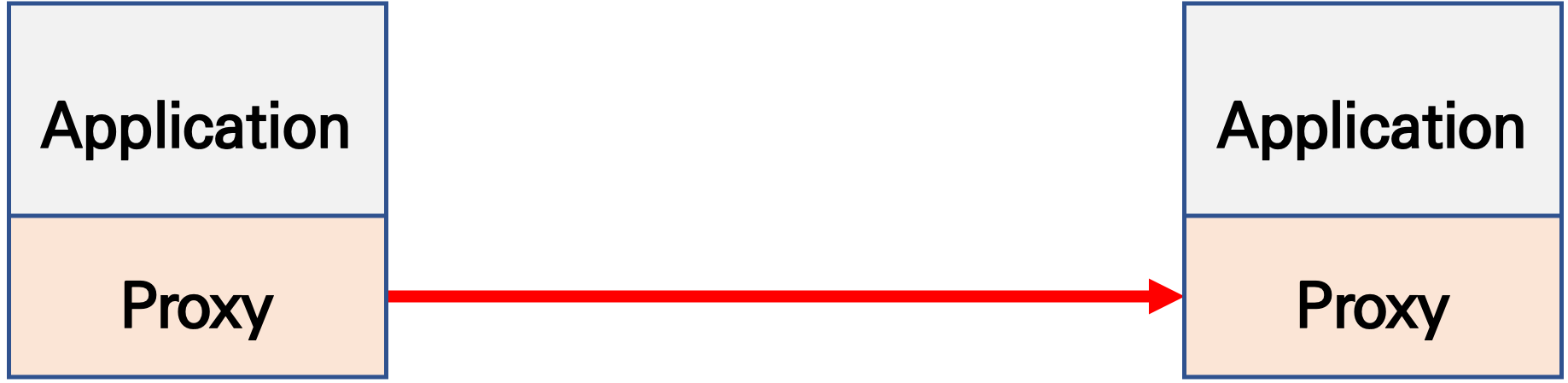
- 파드 내에 사이드카 컨테이너로 주입되어서 동작
- Proxy 컨테이너가 Application 트래픽을 가로채야됨 → iptables rule 구현 ⇒ 가능한 이유는?
3. Proxy 는 결국 DataPlane 이니, 이를 중앙에서 관리하는 ControlPlane을 두고 중앙에서 관리를 하자

- Proxy 는 중앙에서 설정 관리가 잘되는 툴을 선택. 즉, 원격에서 동적인 설정 관리가 유연해야함 → 풍부한 API 지원이 필요 ⇒ Envoy
- '구글 IBM 리프트(Lyft)'가 중심이 되어 개발하고 있는 오픈 소스 소프트웨어이며, C++ 로 구현된 고성능 Proxy 인 엔보이(Envoy)
- 네트워크의 투명성을 목표, 다양한 필터체인 지원(L3/L4, HTTP L7), 동적 configuration API 제공, api 기반 hot reload 제공
- 중앙에서 어떤 동작/설정을 관리해야 될까? 라우팅, 보안 통신을 위한 mTLS 관련, 동기화 상태 정보 등
- 트래픽 모니터링 : 요청의 '에러율, 레이턴시, 커넥션 개수, 요청 개수' 등 메트릭 모니터링, 특정 서비스간 혹은 특정 요청 경로로 필터링 → 원인 파악 용이!
- 트래픽 컨트롤 : 트래픽 시프팅(Traffic shifting), 서킷 브레이커(Circuit Breaker), 폴트 인젝션(Fault Injection), 속도 제한(Rate Limit)
- 트래픽 시프팅(Traffic shifting) : 예시) 99% 기존앱 + 1% 신규앱 , 특정 단말/사용자는 신규앱에 전달하여 단계적으로 적용하는 카니리 배포 가능
- 서킷 브레이커(Circuit Breaker) : 목적지 마이크로서비스에 문제가 있을 시 접속을 차단하고 출발지 마이크로서비스에 요청 에러를 반환 (연쇄 장애, 시스템 전제 장애 예방)
- 폴트 인젝션(Fault Injection) : 의도적으로 요청을 지연 혹은 실패를 구현
- 속도 제한(Rate Limit) : 요청 개수를 제한
이스티오 소개


- 파일럿(Pilot): 모든 Envoy 사이드카에서 프록시 라우팅 규칙을 관리하며, 서비스 디스커버리와 로드 밸런싱 설정을 제공합니다.
- 갤리(Galley): Istio와 쿠버네티스(TLS 연결 및 파일럿에 필요한 설정)를 연결해 주는 역할을 합니다. 서비스 메시 구성 데이터를 검증하고 변환합니다.
- 시타델(Citadel): 보안 기능을 담당하며, TLS 인증서 발급 및 관리를 통해 서비스 간 통신의 암호화를 수행합니다.
Istio 구성요소와 envoy : 컨트롤 플레인(istiod) , 데이터 플레인(istio-proxy > envoy)
- istiod : Pilot(데이터 플레인과 통신하면서 라우팅 규칙을 동기화, ADS), Gally(Istio 와 K8S 연동, Endpoint 갱신 등), Citadel(연결 암호화, 인증서 관리 등)

- Istio proxy : Golang 으로 작성되었고 envoy 래핑한 Proxy, istiod와 통신하고 서비스 트래픽을 통제, 옵저버빌리티를 위한 메트릭 제공
- 이스티오는 각 파드 안에 사이드카로 엔보이 프록시가 들어가 있는 형태
- 모든 마이크로서비스간 통신은 엔보이를 통과하여, 메트릭을 수집하거나 트래픽 컨트롤을 할 수 있음
- 트래픽 컨트롤을 하기위해 엔보이 프록시에 전송 룰을 설정 → 컨트롤 플레인의 이스티오가 정의된 정보를 기반으로 엔보이 설정을 하게 함
- 마이크로서비스 간의 통신을 mutual TLS 인증(mTLS)으로 서로 TLS 인증으로 암호화 할 수 있음
- 각 애플리케이션은 파드 내의 엔보이 프록시에 접속하기 위해 localhost 에 TCP 접속을 함
2. Envoy
소개 : L4/7 Proxy , Istio 의 Sidecar proxy 로 사용* - 링크 주요 용어
- Istio 구성요소와 envoy : 컨트롤 플레인(istiod) - ADS 를 이용한 Configuration 동기화 - 데이터 플레인(istio-proxy → envoy)



- Cluster : envoy 가 트래픽을 포워드할 수 있는 논리적인 서비스 (엔드포인트 세트), 실제 요청이 처리되는 IP 또는 엔드포인트의 묶음을 의미.
- Endpoint : IP 주소, 네트워크 노드로 클러스터로 그룹핑됨, 실제 접근이 가능한 엔드포인트를 의미. 엔드포인트가 모여서 하나의 Cluster 가 된다.
- Listener : 무엇을 받을지 그리고 어떻게 처리할지 IP/Port 를 바인딩하고, 요청 처리 측면에서 다운스트림을 조정하는 역할.
- Route : Listener 로 들어온 요청을 어디로 라우팅할 것인지를 정의. 라우팅 대상은 일반적으로 Cluster 라는 것에 대해 이뤄지게 된다.
- Filter : Listener 로부터 서비스에 트래픽을 전달하기까지 요청 처리 파이프라인
- UpStream : envoy 요청을 포워딩해서 연결하는 백엔드 네트워크 노드 - 사이드카일때 application app, 아닐때 원격 백엔드
- DownStream : An entity connecting to envoy, In non-sidecar models this is a remote client
Envoy는 구성을 동적으로 관리하기 위한 강력한 API를 제공이 중요합니다.

- Service Mesh 솔루션이나, Gateway API 구현체들을 Enovy를 내부적으로 사용하고 있으며, Envoy가 제공하는 동적 구성을 위한 API (xDS Sync API)를 이용하여 다양한 네트워크 정책을 구성하게 됩니다.
- Envoy의 xDS Sync API는 아래와 같은 레이어에서 동작하게 됩니다.
- LDS - Listener Discovery Service
- RDS - Route Discovery Service
- CDS - Cluseter Discovery Service
- EDS - Endpoint Discovery Service


- testps 에 Envoy 설치 - 링크
# 설치
wget -O- https://apt.envoyproxy.io/signing.key | sudo gpg --dearmor -o /etc/apt/keyrings/envoy-keyring.gpg
echo "deb [signed-by=/etc/apt/keyrings/envoy-keyring.gpg] https://apt.envoyproxy.io jammy main" | sudo tee /etc/apt/sources.list.d/envoy.list
sudo apt-get update && sudo apt-get install envoy -y
# 확인
envoy --version
# 도움말
envoy --help
- Envoy proxy 실습 - Link

- envoy-demo.yaml
static_resources:
listeners:
- name: listener_0
address:
socket_address:
address: 0.0.0.0
port_value: 10000
filter_chains:
- filters:
- name: envoy.filters.network.http_connection_manager
typed_config:
"@type": type.googleapis.com/envoy.extensions.filters.network.http_connection_manager.v3.HttpConnectionManager
stat_prefix: ingress_http
access_log:
- name: envoy.access_loggers.stdout
typed_config:
"@type": type.googleapis.com/envoy.extensions.access_loggers.stream.v3.StdoutAccessLog
http_filters:
- name: envoy.filters.http.router
route_config:
name: local_route
virtual_hosts:
- name: local_service
domains: ["*"]
routes:
- match:
prefix: "/"
route:
host_rewrite_literal: www.envoyproxy.io
cluster: service_envoyproxy_io
clusters:
- name: service_envoyproxy_io
type: LOGICAL_DNS
# Comment out the following line to test on v6 networks
dns_lookup_family: V4_ONLY
connect_timeout: 5s
load_assignment:
cluster_name: service_envoyproxy_io
endpoints:
- lb_endpoints:
- endpoint:
address:
socket_address:
address: www.envoyproxy.io
port_value: 443
transport_socket:
name: envoy.transport_sockets.tls
typed_config:
"@type": type.googleapis.com/envoy.extensions.transport_sockets.tls.v3.UpstreamTlsContext
sni: www.envoyproxy.io
# (터미널1) 데모 config 적용하여 실행
curl -O https://www.envoyproxy.io/docs/envoy/latest/_downloads/92dcb9714fb6bc288d042029b34c0de4/envoy-demo.yaml
envoy -c envoy-demo.yaml
# (터미널2) 정보 확인
ss -tnlp
State Recv-Q Send-Q Local Address:Port Peer Address:Port Process
LISTEN 0 4096 0.0.0.0:10000 0.0.0.0:* users:(("envoy",pid=8007,fd=18),("envoy",pid=8007,fd=16))
# 접속 테스트
curl -s http://127.0.0.1:10000 | grep -o "<title>.*</title>"
# 외부 접속 정보 출력
echo -e "http://$(curl -s ipinfo.io/ip):10000"
http://54.180.243.135:10000
--------------------
# 자신의 PC 웹브라우저에서 외부 접속 정보 접속 확인!
# k3s-s 에서 접속 테스트
curl -s http://192.168.10.200:10000 | grep -o "<title>.*</title>"
--------------------
# 연결 정보 확인
ss -tnp
# (터미널1) envoy 실행 취소(CTRL+C) 후 (관리자페이지) 설정 덮어쓰기 - 링크
cat <<EOT> envoy-override.yaml
admin:
address:
socket_address:
address: 0.0.0.0
port_value: 9902
EOT
envoy -c envoy-demo.yaml --config-yaml "$(cat envoy-override.yaml)"
# envoy 관리페이지 외부 접속 정보 출력
echo -e "http://$(curl -s ipinfo.io/ip):9902"
http://54.180.243.135:9902
--------------------
# 자신의 PC 웹브라우저에서 관리 페이지 외부 접속 정보 접속 확인!




3. Istio 설치 (Sidecar mode)
- Istio Docs : Docs
- Istio Sidecar mode 설치 : v1.23.2 - 버전 설치 , without GwApi - Docs
- https://istio.io/latest/docs/setup/install/operator/

- 새로운 sail operator 설치 방법 소개 : https://istio.io/latest/blog/2024/introducing-sail-operator/

# istioctl 설치
export ISTIOV=1.23.2
echo "export ISTIOV=1.23.2" >> /etc/profile
curl -s -L https://istio.io/downloadIstio | ISTIO_VERSION=$ISTIOV TARGET_ARCH=x86_64 sh -
tree istio-$ISTIOV -L 2 # sample yaml 포함
cp istio-$ISTIOV/bin/istioctl /usr/local/bin/istioctl
istioctl version --remote=false
# (demo 프로파일) 컨트롤 플레인 배포 - 링크 Customizing
# The istioctl command supports the full IstioOperator API via command-line options for individual settings or for passing a yaml file containing an IstioOperator custom resource (CR).
istioctl profile list
istioctl profile dump default
istioctl profile dump --config-path components.ingressGateways
istioctl profile dump --config-path values.gateways.istio-ingressgateway
istioctl profile dump demo
istioctl profile dump demo > demo-profile.yaml
vi demo-profile.yaml # 복잡성을 줄이게 실습 시나리오 환경 맞춤
--------------------
egressGateways:
- enabled: false
--------------------
istioctl install -f demo-profile.yaml -y
✔ Istio core installed ⛵️
✔ Istiod installed 🧠
✔ Ingress gateways installed 🛬
✔ Installation complete
# 설치 확인 : istiod, istio-ingressgateway
kubectl get all,svc,ep,sa,cm,secret,pdb -n istio-system
kubectl get crd | grep istio.io | sort
# istio-ingressgateway 의 envoy 버전 확인
kubectl exec -it deploy/istio-ingressgateway -n istio-system -c istio-proxy -- envoy --version
envoy version: 6c72b2179f5a58988b920a55b0be8346de3f7b35/1.31.2-dev/Clean/RELEASE/BoringSSL
# istio-ingressgateway 서비스 NodePort로 변경
kubectl patch svc -n istio-system istio-ingressgateway -p '{"spec":{"type":"NodePort"}}'
# istio-ingressgateway 서비스 확인
kubectl get svc,ep -n istio-system istio-ingressgateway
## istio-ingressgateway 서비스 포트 정보 확인
kubectl get svc -n istio-system istio-ingressgateway -o jsonpath={.spec.ports[*]} | jq
## istio-ingressgateway 디플로이먼트 파드의 포트 정보 확인
kubectl get deploy/istio-ingressgateway -n istio-system -o jsonpath={.spec.template.spec.containers[0].ports[*]} | jq
kubectl get deploy/istio-ingressgateway -n istio-system -o jsonpath={.spec.template.spec.containers[0].readinessProbe} | jq
# istiod(컨트롤플레인) 디플로이먼트 정보 확인
kubectl exec -it deployment.apps/istiod -n istio-system -- ss -tnlp
kubectl exec -it deployment.apps/istiod -n istio-system -- ss -tnp
kubectl exec -it deployment.apps/istiod -n istio-system -- ps -ef
UID PID PPID C STIME TTY TIME CMD
istio-p+ 1 0 0 05:27 ? 00:00:07 /usr/local/bin/pilot-discovery discovery --monitoringAddr=:15014 --log_output_l
# istio-ingressgateway 디플로이먼트 정보 확인
kubectl exec -it deployment.apps/istio-ingressgateway -n istio-system -- ss -tnlp
kubectl exec -it deployment.apps/istio-ingressgateway -n istio-system -- ss -tnp
kubectl exec -it deployment.apps/istio-ingressgateway -n istio-system -- ps -ef
istio-p+ 1 0 0 05:27 ? 00:00:01 /usr/local/bin/pilot-agent proxy router --domain istio-system.svc.cluster.local
istio-p+ 15 1 0 05:27 ? 00:00:11 /usr/local/bin/envoy -c etc/istio/proxy/envoy-rev.json --drain-time-s 45 --drai
kubectl exec -it deployment.apps/istio-ingressgateway -n istio-system -- cat /etc/istio/proxy/envoy-rev.json
kubectl exec -it deployment.apps/istio-ingressgateway -n istio-system -- ss -xnlp
kubectl exec -it deployment.apps/istio-ingressgateway -n istio-system -- ss -xnp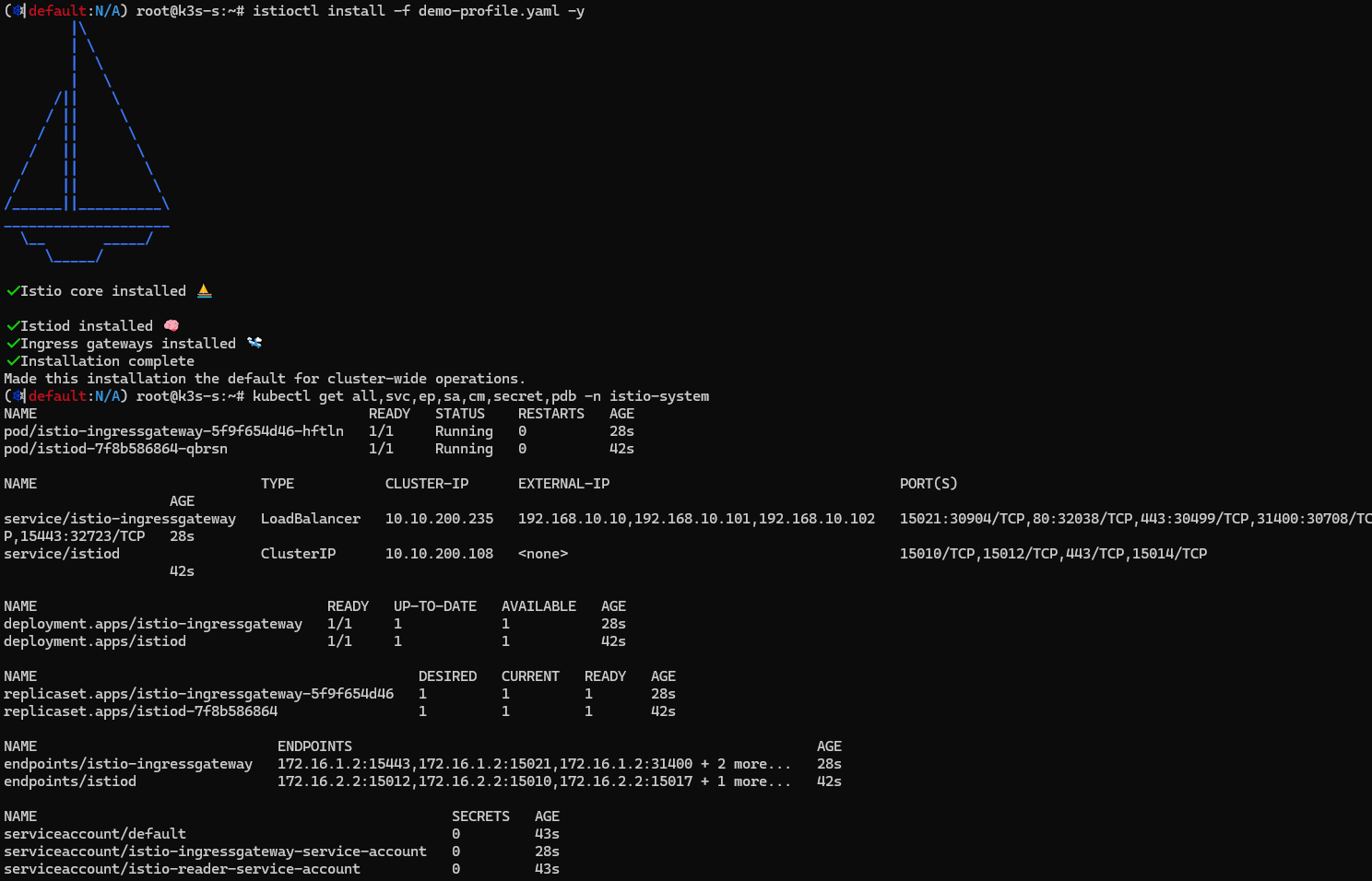

- Auto Injection with namespace label : 해당 네임스페이스에 생성되는 모든 파드들은 istio 사이드카가 자동으로 injection 됨
# mutating Webhook admisstion controller 사용
kubectl label namespace default istio-injection=enabled
kubectl get ns -L istio-injection
NAME STATUS AGE ISTIO-INJECTION
default Active 58m enabled
...

Istio 접속 테스트를 위한 변수 지정*
mypc)
## istio-ingressgateway 파드가 배치된 노드의 유동 공인 IP 확인
aws ec2 describe-instances --query "Reservations[*].Instances[*].{PublicIPAdd:PublicIpAddress,InstanceName:Tags[?Key=='Name']|[0].Value,Status:State.Name}" --filters Name=instance-state-name,Values=running --output text
testpc 13.125.32.120 running
k3s-w1 3.38.179.124 running
k3s-s 43.203.199.49 running
k3s-w2 43.203.209.248 running
k3s-s)
# istio ingress gw NodePort(HTTP 접속용) 변수 지정 : 아래 ports[0] 은 어떤 용도의 포트일까요?
export IGWHTTP=$(kubectl get service -n istio-system istio-ingressgateway -o jsonpath='{.spec.ports[1].nodePort}')
echo $IGWHTTP
IGWHTTP=<각자 자신의 NodePort>
# /etc/hosts 파일 수정
MYDOMAIN=<각자 자신의 www 도메인> # 단, 사용하고 있지 않는 공인 도메인을 사용 할 것
MYDOMAIN=www.gasida.dev
echo "<istio-ingressgateway 파드가 있는 워커 노드> $MYDOMAIN" >> /etc/hosts
MYDOMAIN=<각자 자신의 www 도메인>
export MYDOMAIN=www.gasida.dev
echo -e "192.168.10.10 $MYDOMAIN" >> /etc/hosts
echo -e "export MYDOMAIN=$MYDOMAIN" >> /etc/profile
# istio ingress gw 접속 테스트 : 아직은 설정이 없어서 접속 실패가 된다
curl -v -s $MYDOMAIN:$IGWHTTP
- testpc
# 아래 변수는 각자 자신의 값을 직접 입력 할 것
IGWHTTP=<각자 출력된 NodePort>
IGWHTTP=32759
export MYDOMAIN=www.gasida.dev
echo -e "192.168.10.10 $MYDOMAIN" >> /etc/hosts
echo -e "export MYDOMAIN=$MYDOMAIN" >> /etc/profile
# istio ingress gw 접속 테스트 : 아직은 설정이 없어서 접속 실패가 된다
curl -v -s $MYDOMAIN:$IGWHTTP

- 자신의 PC
# 아래 변수는 각자 자신의 값을 직접 입력 할 것 : ISTIONODEIP는 3개의 노드 중 아무거나 입력
IGWHTTP=<각자 출력된 NodePort>
IGWHTTP=32759
ISTIONODEIP=<k3s-s 의 유동 공인 IP>
ISTIONODEIP=3.38.208.153
MYDOMAIN=www.gasida.dev
echo "$ISTIONODEIP $MYDOMAIN" | sudo tee -a /etc/hosts
# istio ingress gw 접속 테스트 : 아직은 설정이 없어서 접속 실패가 된다
curl -v -s $MYDOMAIN:$IGWHTTP
4. Istio 통한 외부 노출
- Nginx 디플로이먼트와 서비스 배포
# 로그 모니터링
kubectl get pod -n istio-system -l app=istiod
kubetail -n istio-system -l app=istiod -f
kubectl get pod -n istio-system -l app=istio-ingressgateway
kubetail -n istio-system -l app=istio-ingressgateway -fcat <<EOF | kubectl create -f -
apiVersion: v1
kind: ServiceAccount
metadata:
name: kans-nginx
---
apiVersion: apps/v1
kind: Deployment
metadata:
name: deploy-websrv
spec:
replicas: 1
selector:
matchLabels:
app: deploy-websrv
template:
metadata:
labels:
app: deploy-websrv
spec:
serviceAccountName: kans-nginx
terminationGracePeriodSeconds: 0
containers:
- name: deploy-websrv
image: nginx:alpine
ports:
- containerPort: 80
---
apiVersion: v1
kind: Service
metadata:
name: svc-clusterip
spec:
ports:
- name: svc-webport
port: 80
targetPort: 80
selector:
app: deploy-websrv
type: ClusterIP
EOF# 사이드카 컨테이너 배포 확인
kubectl get pod,svc,ep,sa -o wide
NAME READY STATUS RESTARTS AGE IP NODE NOMINATED NODE READINESS GATES
deploy-websrv-7d7cf8586c-rhhv8 2/2 Running 0 29s 172.16.2.6 k3s-w2 <none> <none>
...
kc describe pod


- Istio Gateway/VirtualService 설정 - Host 기반 트래픽 라우팅 설정 - Gateway

- 클라이언트 PC → (Service:NodePort) Istio ingressgateway 파드 → (Gateway, VirtualService, Service 는 Bypass) → Endpoint(파드 : 사이드카 - Application 컨테이너)
- Gateway : 지정한 인그레스 게이트웨이로부터 트래픽이 인입, 프로토콜 및 포트, HOSTS, Proxy 등 설정 가능

- VirtualService : 인입 처리할 hosts 설정, L7 PATH 별 라우팅, 목적지에 대한 정책 설정 가능 (envoy route config)
- (참고) Introducing Istio v1 APIs - Blog
- [Istio Gateway]
cat <<EOF | kubectl create -f -
apiVersion: networking.istio.io/v1
kind: Gateway
metadata:
name: test-gateway
spec:
selector:
istio: ingressgateway
servers:
- port:
number: 80
name: http
protocol: HTTP
hosts:
- "*"
---
apiVersion: networking.istio.io/v1
kind: VirtualService
metadata:
name: nginx-service
spec:
hosts:
- "$MYDOMAIN"
gateways:
- test-gateway
http:
- route:
- destination:
host: svc-clusterip
port:
number: 80
EOF# Istio Gateway(=gw)/VirtualService(=vs) 설정 정보를 확인
kc explain gateways.networking.istio.io
kc explain virtualservices.networking.istio.io
kubectl api-resources | grep istio
# virtual service 는 다른 네임스페이스의 서비스(ex. svc-nn.<ns>)도 참조할 수 있다
kubectl get gw,vs
NAME AGE
gateway.networking.istio.io/test-gateway 21s
NAME GATEWAYS HOSTS AGE
virtualservice.networking.istio.io/nginx-service ["test-gateway"] ["www.gasida.dev"] 4m9s
# Retrieves last sent and last acknowledged xDS sync from Istiod to each Envoy in the mesh
# istioctl proxy-status command was improved to include the time since last change, and more relevant status values.
istioctl proxy-status # 단축어 ps
istioctl ps

- Istio 를 통한 Nginx 파드 접속 테스트


- 외부(자신의PC, testpc)에서 접속 테스트
# istio ingress gw 를 통한 접속 테스트
curl -s $MYDOMAIN:$IGWHTTP | grep -o "<title>.*</title>"
curl -v -s $MYDOMAIN:$IGWHTTP
curl -v -s <유동공인이IP>:$IGWHTTP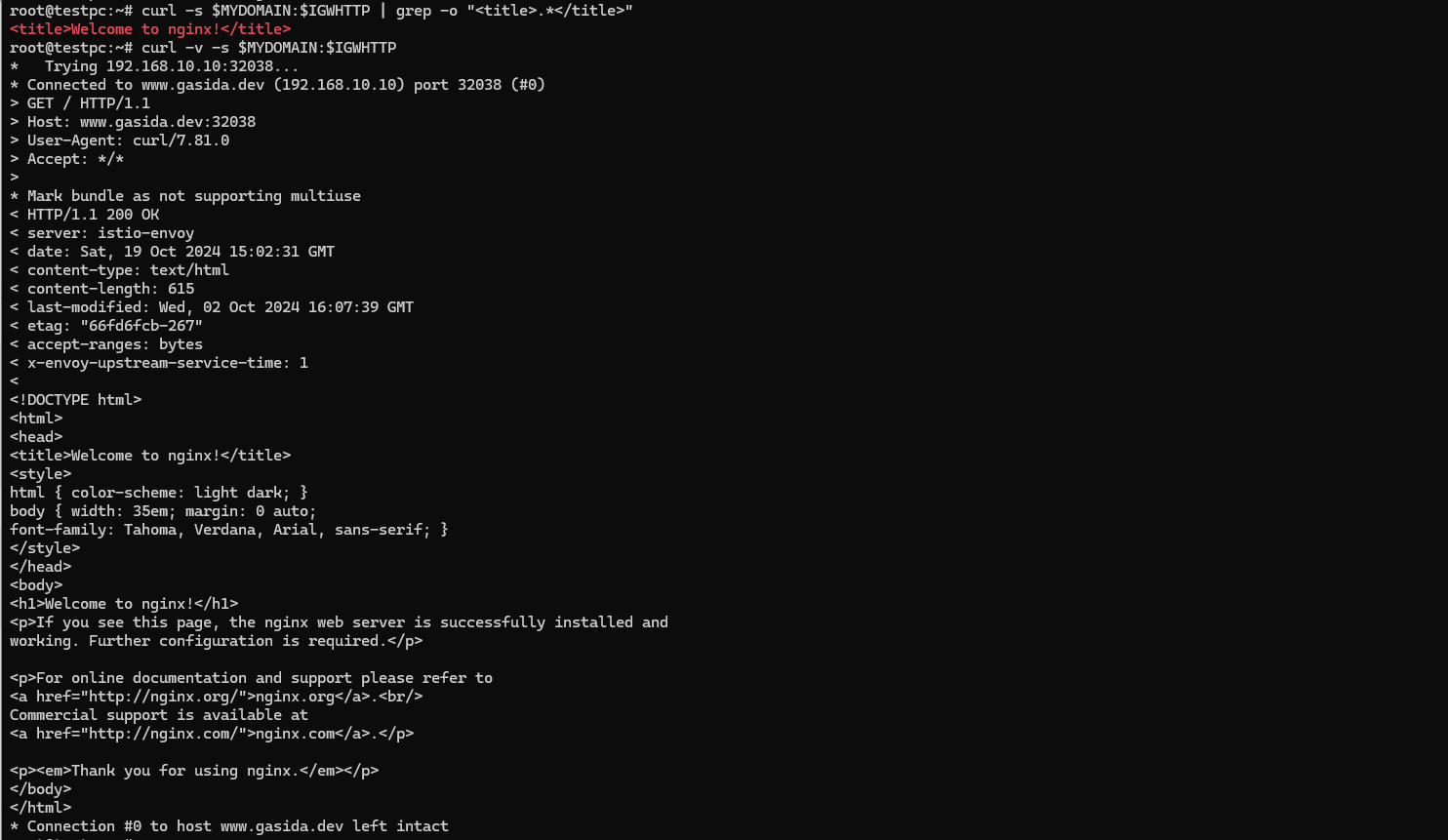
- 출력 로그 정보 확인
kubetail -n istio-system -l app=istio-ingressgateway -f
kubetail -l app=deploy-websrv
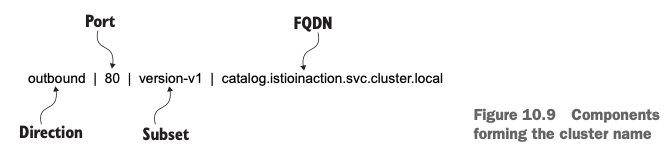

#
istioctl proxy-status
NAME CLUSTER CDS LDS EDS RDS ECDS ISTIOD VERSION
deploy-websrv-7d7cf8586c-l22cs.default Kubernetes SYNCED (22m) SYNCED (22m) SYNCED (22m) SYNCED (22m) IGNORED istiod-7f8b586864-mv944 1.23.2
istio-ingressgateway-5f9f654d46-c4g7s.istio-system Kubernetes SYNCED (5m19s) SYNCED (5m19s) SYNCED (5m19s) SYNCED (5m19s) IGNORED istiod-7f8b586864-mv944 1.23.2
# Envoy config dump : all, cluster, endpoint, listener 등
istioctl proxy-config --help
istioctl proxy-config all deploy-websrv-7d7cf8586c-l22cs
istioctl proxy-config all deploy-websrv-7d7cf8586c-l22cs -o json | jq
istioctl proxy-config route deploy-websrv-7d7cf8586c-l22cs -o json | jq
- pilot : istio-proxy 내 uds 로 envoy 와 grpc 통신, istiod 받아온 dynamic config 를 envoy 에 전달
# istio-proxy 사용자 정보 확인 : uid(1337):gid(1337) 확인 -> iptables rule 에서 사용됨
kubectl exec -it deploy/deploy-websrv -c istio-proxy -- tail -n 3 /etc/passwd
ubuntu:x:1000:1000:Ubuntu:/home/ubuntu:/bin/bash
tcpdump:x:100:102::/nonexistent:/usr/sbin/nologin
istio-proxy:x:1337:1337::/home/istio-proxy:/bin/sh
# envoy 설정 정보 확인 : dynamic_resources , static_resources - listeners : 출력되는 IP가 누구인지 확인 해보자
kubectl exec -it deploy/deploy-websrv -c istio-proxy -- cat /etc/istio/proxy/envoy-rev.json
kubectl exec -it deploy/deploy-websrv -c istio-proxy -- ss -nlp
kubectl exec -it deploy/deploy-websrv -c istio-proxy -- ss -np
kubectl exec -it deploy/deploy-websrv -c istio-proxy -- netstat -np
Active Internet connections (w/o servers)
Proto Recv-Q Send-Q Local Address Foreign Address State PID/Program name
tcp 0 0 172.16.1.10:15021 172.16.1.1:49548 TIME_WAIT -
tcp 0 0 172.16.1.10:15006 172.16.2.4:37814 ESTABLISHED 12/envoy
tcp 0 0 172.16.1.10:15021 172.16.1.1:43138 TIME_WAIT -
tcp 0 0 127.0.0.1:39158 127.0.0.1:15020 ESTABLISHED 12/envoy
tcp 0 0 172.16.1.10:15021 172.16.1.1:42948 TIME_WAIT -
tcp 0 0 172.16.1.10:51370 10.10.200.82:15012 ESTABLISHED 1/pilot-agent
tcp 0 0 172.16.1.10:15021 172.16.1.1:39522 TIME_WAIT -
tcp 0 0 172.16.1.10:51360 10.10.200.82:15012 ESTABLISHED 1/pilot-agent
tcp 0 0 127.0.0.1:39172 127.0.0.1:15020 ESTABLISHED 12/envoy
tcp6 0 0 127.0.0.1:15020 127.0.0.1:39158 ESTABLISHED 1/pilot-agent
tcp6 0 0 127.0.0.1:15020 127.0.0.1:39172 ESTABLISHED 1/pilot-agent
Active UNIX domain sockets (w/o servers)
Proto RefCnt Flags Type State I-Node PID/Program name Path
unix 3 [ ] STREAM CONNECTED 151002 1/pilot-agent var/run/secrets/workload-spiffe-uds/socket
unix 3 [ ] STREAM CONNECTED 152729 -
unix 3 [ ] STREAM CONNECTED 152723 -
unix 3 [ ] STREAM CONNECTED 152727 -
unix 3 [ ] STREAM CONNECTED 150129 12/envoy
unix 3 [ ] STREAM CONNECTED 152726 -
unix 3 [ ] STREAM CONNECTED 152724 -
unix 3 [ ] STREAM CONNECTED 152722 -
unix 3 [ ] STREAM CONNECTED 150979 12/envoy
unix 3 [ ] STREAM CONNECTED 152728 -
unix 3 [ ] STREAM CONNECTED 152725 -
unix 3 [ ] STREAM CONNECTED 150120 1/pilot-agent etc/istio/proxy/XDS
#
kubectl exec -it deploy/deploy-websrv -c istio-proxy -- ps -ef
UID PID PPID C STIME TTY TIME CMD
istio-p+ 1 0 0 07:11 ? 00:00:00 /usr/local/bin/pilot-agent proxy sidecar --domain default.svc.cluster.local --p
istio-p+ 12 1 0 07:11 ? 00:00:02 /usr/local/bin/envoy -c etc/istio/proxy/envoy-rev.json --drain-time-s 45 --drai
istio-p+ 91 0 0 07:21 pts/0 00:00:00 ps -ef
# 출력되는 IP가 누구인지 확인 해보자
kubectl get pod,svc -A -owide
kubectl exec -it deploy/deploy-websrv -c istio-proxy -- netstat -antp
Active Internet connections (servers and established)
Proto Recv-Q Send-Q Local Address Foreign Address State PID/Program name
tcp 0 0 0.0.0.0:80 0.0.0.0:* LISTEN -
tcp 0 0 127.0.0.1:15004 0.0.0.0:* LISTEN 1/pilot-agent
tcp 0 0 127.0.0.1:15000 0.0.0.0:* LISTEN 12/envoy
tcp 0 0 0.0.0.0:15090 0.0.0.0:* LISTEN 12/envoy
tcp 0 0 0.0.0.0:15090 0.0.0.0:* LISTEN 12/envoy
tcp 0 0 0.0.0.0:15021 0.0.0.0:* LISTEN 12/envoy
tcp 0 0 0.0.0.0:15021 0.0.0.0:* LISTEN 12/envoy
tcp 0 0 0.0.0.0:15006 0.0.0.0:* LISTEN 12/envoy
tcp 0 0 0.0.0.0:15006 0.0.0.0:* LISTEN 12/envoy
tcp 0 0 0.0.0.0:15001 0.0.0.0:* LISTEN 12/envoy
tcp 0 0 0.0.0.0:15001 0.0.0.0:* LISTEN 12/envoy
tcp 0 0 172.16.1.10:15006 172.16.2.4:37814 ESTABLISHED 12/envoy
tcp 0 0 172.16.1.10:15021 172.16.1.1:42632 TIME_WAIT -
tcp 0 0 127.0.0.1:39158 127.0.0.1:15020 ESTABLISHED 12/envoy
tcp 0 0 172.16.1.10:15021 172.16.1.1:55752 TIME_WAIT -
tcp 0 0 172.16.1.10:51370 10.10.200.82:15012 ESTABLISHED 1/pilot-agent
tcp 0 0 172.16.1.10:15021 172.16.1.1:50394 TIME_WAIT -
tcp 0 0 172.16.1.10:51360 10.10.200.82:15012 ESTABLISHED 1/pilot-agent
tcp 0 0 172.16.1.10:15021 172.16.1.1:49496 TIME_WAIT -
tcp 0 0 127.0.0.1:39172 127.0.0.1:15020 ESTABLISHED 12/envoy
tcp6 0 0 :::80 :::* LISTEN -
tcp6 0 0 :::15020 :::* LISTEN 1/pilot-agent
tcp6 0 0 127.0.0.1:15020 127.0.0.1:39158 ESTABLISHED 1/pilot-agent
tcp6 0 0 127.0.0.1:15020 127.0.0.1:39172 ESTABLISHED 1/pilot-agent
# istiod 정보 같이 확인 : 출력되는 IP가 누구인지 확인 해보자
kubectl get pod,svc -A -owide
kubectl exec -it deploy/istiod -n istio-system -- ps -ef
kubectl exec -it deploy/istiod -n istio-system -- netstat -antp
kubectl exec -it deploy/istiod -n istio-system -- ss -nlp
kubectl exec -it deploy/istiod -n istio-system -- ss -np

5. Bookinfo 실습 & Istio 기능
5.1 Bookinfo
- Bookinfo 애플리케이션 소개 : 4개의 마이크로서비스로 구성 : Productpage, reviews, ratings, details - 링크

- ProductPage 페이지에서 요청을 받으면, 도서 리뷰를 보여주는 Reviews 서비스와 도서 상세 정보를 보여주는 Details 서비스에 접속하고,
- ProductPage 는 Reviews 와 Details 결과를 사용자에게 응답한다.
- Reviews 서비스는 v1, v2, v3 세 개의 버전이 있고 v2, v3 버전의 경우 Ratings 서비스에 접소갛여 도서에 대한 5단계 평가를 가져옴.
- Reviews 서비스의 차이는, v1은 Rating 이 없고, v2는 검은색 별로 Ratings 가 표시되며, v3는 색깔이 있는 별로 Ratings 가 표시됨.
- (도서 참고 정보) [실수연발](http://www.webegt.com./cgi-bin/egt/read.cgi?board=Shakespeare&y_number=7&nnew=2) (셰익스피어) Wikipedia
Bookinfo 애플리케이션 배포 - 링크


# 모니터링
watch -d 'kubectl get pod -owide;echo;kubectl get svc'
# Bookinfo 애플리케이션 배포
echo $ISTIOV
cat ~/istio-$ISTIOV/samples/bookinfo/platform/kube/bookinfo.yaml
kubectl apply -f ~/istio-$ISTIOV/samples/bookinfo/platform/kube/bookinfo.yaml
# 확인
kubectl get all,sa
# product 웹 접속 확인
kubectl exec "$(kubectl get pod -l app=ratings -o jsonpath='{.items[0].metadata.name}')" -c ratings -- curl -sS productpage:9080/productpage | grep -o "<title>.*</title>"
# 로그
kubetail -l app=productpage -f
5.2 Istio 를 통한 인입 기본 설정
- Istio Gateway/VirtualService 설정
- bookinfo-gateway.yaml
apiVersion: networking.istio.io/v1alpha3
kind: Gateway
metadata:
name: bookinfo-gateway
spec:
# The selector matches the ingress gateway pod labels.
# If you installed Istio using Helm following the standard documentation, this would be "istio=ingress"
selector:
istio: ingressgateway # use istio default controller
servers:
- port:
number: 8080
name: http
protocol: HTTP
hosts:
- "*"
---
apiVersion: networking.istio.io/v1alpha3
kind: VirtualService
metadata:
name: bookinfo
spec:
hosts:
- "*"
gateways:
- bookinfo-gateway
http:
- match:
- uri:
exact: /productpage
- uri:
prefix: /static
- uri:
exact: /login
- uri:
exact: /logout
- uri:
prefix: /api/v1/products
route:
- destination:
host: productpage
port:
number: 9080# Istio Gateway/VirtualService 설정
cat ~/istio-$ISTIOV/samples/bookinfo/networking/bookinfo-gateway.yaml
kubectl apply -f ~/istio-$ISTIOV/samples/bookinfo/networking/bookinfo-gateway.yaml
# 확인
kubectl get gw,vs
istioctl proxy-status
NAME CLUSTER CDS LDS EDS RDS ECDS ISTIOD VERSION
details-v1-65cfcf56f9-4drsk.default Kubernetes SYNCED (7m4s) SYNCED (7m4s) SYNCED (6m57s) SYNCED (7m4s) IGNORED istiod-7f8b586864-mv944 1.23.2
istio-ingressgateway-5f9f654d46-c4g7s.istio-system Kubernetes SYNCED (3m7s) SYNCED (3m7s) SYNCED (6m57s) SYNCED (3m7s) IGNORED istiod-7f8b586864-mv944 1.23.2
productpage-v1-d5789fdfb-5cr6m.default Kubernetes SYNCED (6m59s) SYNCED (6m59s) SYNCED (6m57s) SYNCED (6m59s) IGNORED istiod-7f8b586864-mv944 1.23.2
ratings-v1-7c9bd4b87f-9q4nv.default Kubernetes SYNCED (7m3s) SYNCED (7m3s) SYNCED (6m57s) SYNCED (7m3s) IGNORED istiod-7f8b586864-mv944 1.23.2
reviews-v1-6584ddcf65-rqgp7.default Kubernetes SYNCED (7m2s) SYNCED (7m2s) SYNCED (6m57s) SYNCED (7m2s) IGNORED istiod-7f8b586864-mv944 1.23.2
reviews-v2-6f85cb9b7c-h6m7p.default Kubernetes SYNCED (7m2s) SYNCED (7m2s) SYNCED (6m57s) SYNCED (7m2s) IGNORED istiod-7f8b586864-mv944 1.23.2
reviews-v3-6f5b775685-rprpb.default Kubernetes SYNCED (6m58s) SYNCED (6m58s) SYNCED (6m57s) SYNCED (6m58s) IGNORED istiod-7f8b586864-mv944 1.23.2
# productpage 파드의 istio-proxy 로그 확인 Access log 가 출력 - Default access log format : 링크
kubetail -l app=productpage -c istio-proxy -f
- Istio 를 통한 productpage 접속(반복) 테스트 & 웹 브라우저 접속 테스트*

- k3s-s NodePort 접속 확인
#
export IGWHTTP=$(kubectl get service -n istio-system istio-ingressgateway -o jsonpath='{.spec.ports[1].nodePort}')
echo $IGWHTTP
32759
# 접속 확인
kubectl get svc -n istio-system istio-ingressgateway
curl -s http://localhost:$IGWHTTP/productpage
curl -s http://192.168.10.101:$IGWHTTP/productpage
curl -s http://192.168.10.102:$IGWHTTP/productpage
# 정보 확인
echo $MYDOMAIN
cat /etc/hosts
#
curl -s http://$MYDOMAIN:$IGWHTTP/productpage

- 자신의 PC에서 접속 확인
#
echo $MYDOMAIN $IGWHTTP
cat /etc/hosts
#
curl -v -s $MYDOMAIN:$IGWHTTP/productpage
#
aws ec2 describe-instances --query "Reservations[*].Instances[*].{PublicIPAdd:PublicIpAddress,InstanceName:Tags[?Key=='Name']|[0].Value,Status:State.Name}" --filters Name=instance-state-name,Values=running --output text
- testpc 에서 접속 실행*
# istio ingress gw 를 통한 접속 테스트
curl -s $MYDOMAIN:$IGWHTTP/productpage | grep -o "<title>.*</title>"
while true; do curl -s $MYDOMAIN:$IGWHTTP/productpage | grep -o "<title>.*</title>" ; echo "--------------" ; sleep 1; done
for i in {1..100}; do curl -s $MYDOMAIN:$IGWHTTP/productpage | grep -o "<title>.*</title>" ; done

- 자신의 PC 에서 웹 브라우저를 통해서 http://NodeIP:NodePort/productpage 로 접속 후 새로고침 해보자 → Reviews 와 Ratings 변경 확인!
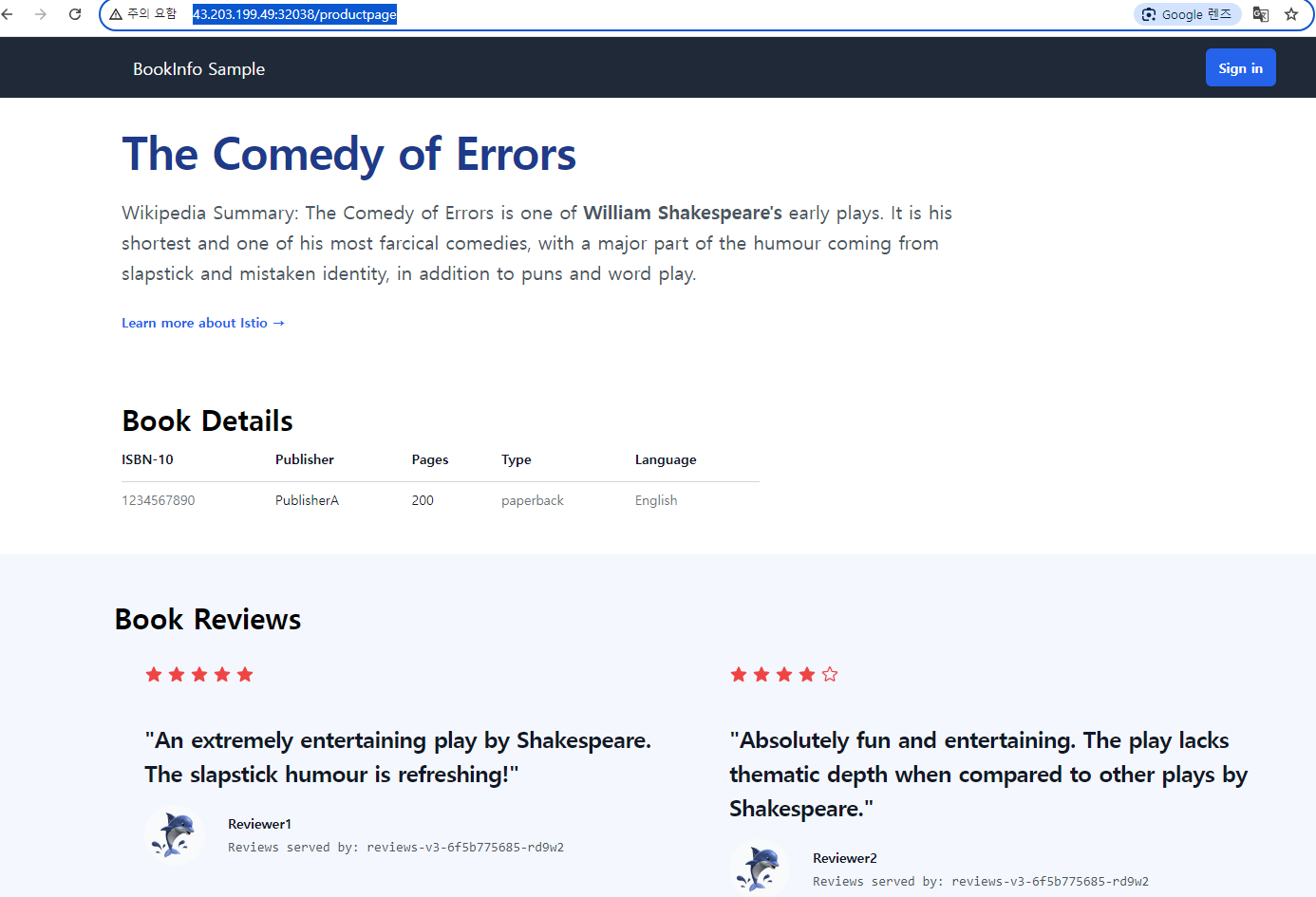
5.3 모니터링 - Blog
- Kiali (키알리) 소개 : 주 데이터 소스(Prometheus**,** Jaeger)- 링크 링크2 링크3
- Kiali is an observability console for Istio with service mesh configuration and validation capabilities. Kiali provides detailed metrics and a basic Grafana integration, which can be used for advanced queries. Distributed tracing is provided by integration with Jaeger.
- Jaeger 와 연동을 통해서 분산 트레이싱을 제공할 수 있다
- Monitoring port of the IstioD pod : Kiali connects directly to the IstioD pod (not the Service) to check for its health. By default, the connection is done to port 15014 which is the default monitoring port of the IstioD pod.
- 파드의 헬스체크는 Kiali 가 직접 IstioD 파드에 TCP Port 15014 를 통해서 체크한다
- Prometheus, Jaeger and Grafana - 링크 Prometheus and Jaeger are primary data sources for Kiali. This page describes how to configure Kiali to communicate with these dependencies. A minimalistic Grafana integration is also available.
- 주 데이터 소스는 Prometheus and Jaeger 이며, 최소 수준의 Grafana 와 연동할 수 있다
- Kiali is an observability console for Istio with service mesh configuration and validation capabilities. Kiali provides detailed metrics and a basic Grafana integration, which can be used for advanced queries. Distributed tracing is provided by integration with Jaeger.
- Addon 설치 : Kiali (키알리) 대시보드 along with Prometheus, Grafana, and Jaeger - 링크
- Istio integrates with several different telemetry applications. These can help you gain an understanding of the structure of your service mesh, display the topology of the mesh, and analyze the health of your mesh.
- Use the following instructions to deploy the Kiali dashboard, along with Prometheus, Grafana, and Jaeger.
# Install Kiali and the other addons and wait for them to be deployed. : Kiali dashboard, along with Prometheus, Grafana, and Jaeger.
tree ~/istio-$ISTIOV/samples/addons/
kubectl apply -f ~/istio-$ISTIOV/samples/addons # 디렉터리에 있는 모든 yaml 자원을 생성
kubectl rollout status deployment/kiali -n istio-system
# 확인
kubectl get all,sa,cm -n istio-system
kubectl get svc,ep -n istio-system
# kiali 서비스 변경
kubectl patch svc -n istio-system kiali -p '{"spec":{"type":"NodePort"}}'
# kiali 웹 접속 주소 확인
KIALINodePort=$(kubectl get svc -n istio-system kiali -o jsonpath={.spec.ports[0].nodePort})
echo -e "KIALI UI URL = http://$(curl -s ipinfo.io/ip):$KIALINodePort"
# Grafana 서비스 변경
kubectl patch svc -n istio-system grafana -p '{"spec":{"type":"NodePort"}}'
# Grafana 웹 접속 주소 확인 : 7개의 대시보드
GRAFANANodePort=$(kubectl get svc -n istio-system grafana -o jsonpath={.spec.ports[0].nodePort})
echo -e "Grafana URL = http://$(curl -s ipinfo.io/ip):$GRAFANANodePort"
# Prometheus 서비스 변경
kubectl patch svc -n istio-system prometheus -p '{"spec":{"type":"NodePort"}}'
# Prometheus 웹 접속 주소 확인
PROMENodePort=$(kubectl get svc -n istio-system prometheus -o jsonpath={.spec.ports[0].nodePort})
echo -e "Prometheus URL = http://$(curl -s ipinfo.io/ip):$PROMENodePort"
- 프로메테우스 : Targets - 파드 별로 tcp 15020 에 /stats/prometheus


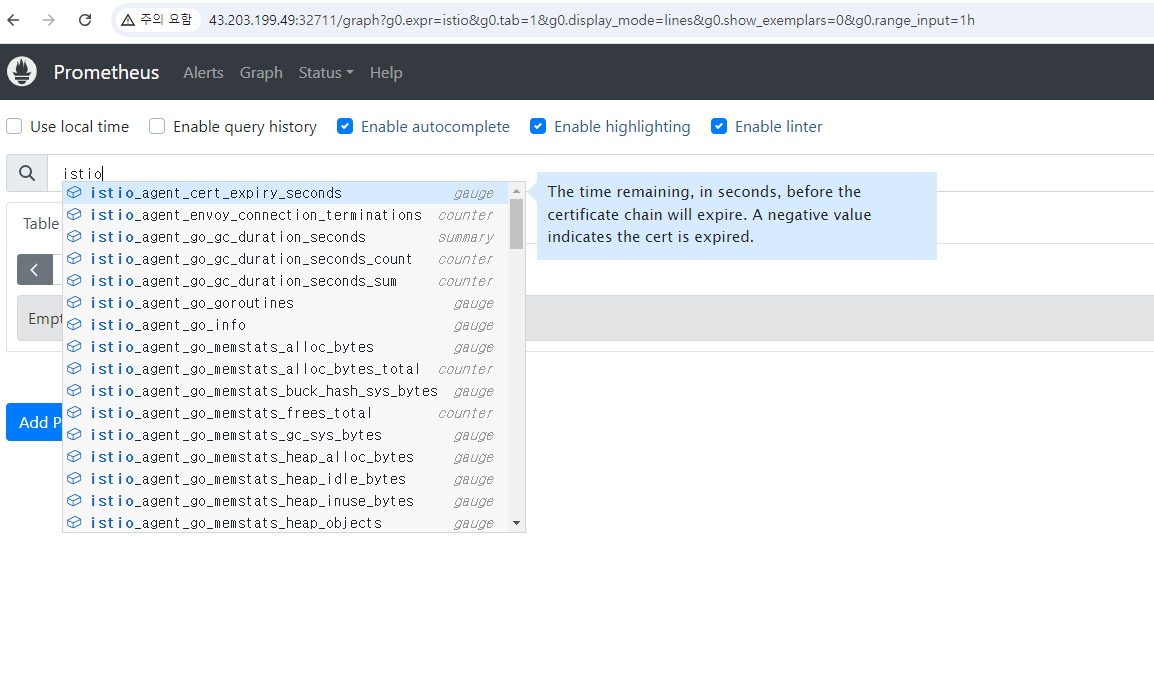
- 그라파나 : 7개 대시보드

- 자신의 PC 에서 웹 브라우저를 통해서 KAILI 웹 접속

- Kiali (키알리) 대시보드 둘러보기 - 링크
- Namespace 를 default 로 선택 후 Graph (Traffic, Versioned app graph) 에서 Display 옵션 중 ‘Traffic Distribution’ 과 ‘Traffic Animation’ 활성화! , Security 체크 해보자 (Last 1m, Evety 10s)

- k8s-rtr 에서 트래픽 요청 간격을 조절해보자 (1초, 0.5초, 0.3초, 0.1초)
testpc 에서 아래 실행
# 반복 접속 테스트
while true; do curl -s $MYDOMAIN:$IGWHTTP/productpage | grep -o "<title>.*</title>" ; echo "--------------" ; sleep 1; done
while true; do curl -s $MYDOMAIN:$IGWHTTP/productpage | grep -o "<title>.*</title>" ; echo "--------------" ; sleep 0.1; done
while true; do curl -s $MYDOMAIN:$IGWHTTP/productpage | grep -o "<title>.*</title>" ; echo "--------------" ; sleep 0.5; done
for i in {1..100}; do curl -s $MYDOMAIN:$IGWHTTP/productpage | grep -o "<title>.*</title>" ; done
for i in {1..1000}; do curl -s $MYDOMAIN:$IGWHTTP/productpage | grep -o "<title>.*</title>" ; done
- Applications 과 Services 측면에서의 정보를 확인해보자
- Workloads 에서 Logs(istio-proxy, app) 를 확인할 수 있고, Envoy 관련 설정 정보(Clusters, Listeners, Routes, Config 등)를 편리하게 볼 수 있다

- Istio Config 에서 Istio 관련 설정을 볼 수 있고, Action 으로 Istio 관련 오브젝트를 설정/삭제 할 수 있다
5.4 Traffic Management
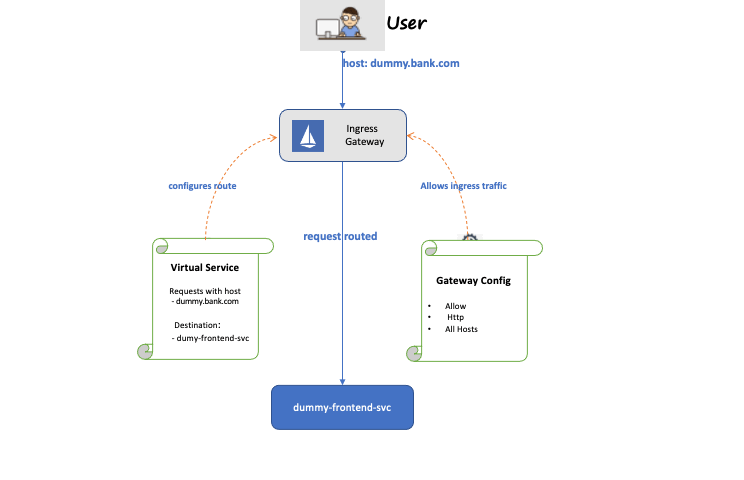


- 동작 소개 : 클라이언트 PC → Istio ingressgateway 파드 → (Gateway, VirtualService + DestinationRule) → Cluster(Endpoint - 파드)
- Gateway : 지정한 인그레스 게이트웨이로부터 트래픽이 인입, 프로토콜 및 포트, HOSTS, Proxy 등 설정 가능
- VirtualService : 인입 처리할 hosts 설정, L7 PATH 별 라우팅, 목적지에 대한 정책 설정 가능 (envoy route config) - 링크
- 사용 예시 : 헤더 매칭에 따라서, 각기 다른 destination 으로 라우팅
apiVersion: networking.istio.io/v1alpha3
kind: VirtualService
metadata:
name: reviews
spec:
hosts:
- reviews
http:
- match:
- headers:
end-user:
exact: jason
route:
- destination:
host: reviews
subset: v2
- route:
- destination:
host: reviews
subset: v3- VirtualService 는 DestinationRule 에서 설정된 **서브셋(subset)**을 사용하여 트래픽 컨트롤을 할 수 있다
- hosts 필드 : 목적지 주소 - IP address, a DNS name (FQDN), 혹은 k8s svc 이름 , wildcard (”*”) prefixes
- Routing rules : HTTP 경우 - Match 필드(예, 헤더) , Destination(istio/envoy 에 등록된 대상, subnet 에 DestinationRule 활용)
- HTTPRoute : redirect , rewrite , fault(장애 주입) , mirror(복제, 기본 100%) , corsPolicy(CORS 삽입) , headers(헤더 조작) 등 - 링크
- Routing rule precedence : Routing rules are evaluated in sequential order from top to bottom - 위에서 순차적 적용
- DestinationRule : 실제 도착지(서비스와 1:1 연결)의 정교한 정책(부하분산, 연결 옵션, 서킷 브레이크, TLS 등)을 설정 - 링크
- 사용 예시 : 3개의 subsets for the my-svc destination service 에 3개의 subsets 이 있고, 이중 v1/v3 은 RAMDOM 이고 v2 는 ROUND_ROBIN
apiVersion: networking.istio.io/v1alpha3
kind: DestinationRule
metadata:
name: my-destination-rule
spec:
host: my-svc
trafficPolicy:
loadBalancer:
simple: RANDOM
subsets:
- name: v1
labels:
version: v1
- name: v2
labels:
version: v2
trafficPolicy:
loadBalancer:
simple: ROUND_ROBIN
- name: v3
labels:
version: v3- Load balancing options : Round robin(기본값) , Random , Weighted , Least requests - 링크
- Destination Rule : TrafficPolicy , Subset , ConnectionPoolSettings 등 - 링크
- 서브셋(subsets)을 정의할 수 있어 마이크로서비스 버전별로 라우팅할 때 사용한다
- Request Routing - 링크



- 실습 전 기본 DestinationRule 적용 : 각각의 파드에 subset 지정
# 샘플 파일들 확인
cd ~/istio-$ISTIOV/samples/bookinfo/networking
tree
# 기본 DestinationRule 적용
kubectl apply -f destination-rule-all.yaml
# DestinationRule 확인 dr(=destinationrules) : KIALI Services 확인 시 GW, VS, DR 확인
kubectl get dr
NAME HOST AGE
details details 16m
productpage productpage 16m
ratings ratings 16m
reviews reviews 16m

- virtual-service-all-v1.yaml : 4개 서비스 모두 v1 의 서브셋(subset) 에 전송하는 정책 테스트
- virtual-service-all-v1.yaml
# istio vs(virtualservices) 확인
kubectl get vs
NAME GATEWAYS HOSTS AGE
bookinfo ["bookinfo-gateway"] ["*"] 85m
# 모든 마이크로서비스에 대해 v1 의 서브셋(subset) 에 전송되게 virtualservices 적용
kubectl apply -f virtual-service-all-v1.yaml
# istio vs(virtualservices) 확인 >> KIALI 에서 reviews v2,v3 향하는 트래픽 경로가 사라진다!
kubectl get virtualservices
NAME GATEWAYS HOSTS AGE
bookinfo ["bookinfo-gateway"] ["*"] 85m
details ["details"] 9s
productpage ["productpage"] 9s
ratings ["ratings"] 9s
reviews ["reviews"] 9s

- virtual-service-reviews-test-v2.yaml : User Identity 기반 라우팅, end-user 커스텀 헤더에 jason 매칭 시 reviews v2 로 전달
- virtual-service-reviews-test-v2.yaml : match 설정이 위에 배치되어 있다
apiVersion: networking.istio.io/v1alpha3
kind: VirtualService
metadata:
name: reviews
spec:
hosts:
- reviews
http:
- match:
- headers:
end-user:
exact: jason
route:
- destination:
host: reviews
subset: v2
- route:
- destination:
host: reviews
subset: v1- Match 조건에는 완전 일치(exact) , 전방 일치(prefix) , 정규 표현(regex) - 3가지 패턴을 선택할 수 있다
# 모든 마이크로서비스에 대해 v1 의 서브셋(subset) 에 전송되게 virtualservices 적용
kubectl apply -f virtual-service-reviews-test-v2.yaml
# jason 로그인 시 로그 확인
kubetail -l app=productpage -f
[productpage-v1-6b746f74dc-7ptpj productpage] INFO:werkzeug:127.0.0.6 - - [13/Feb/2022 09:00:37] "POST /login HTTP/1.1" 302 -
[productpage-v1-6b746f74dc-7ptpj productpage] DEBUG:urllib3.connectionpool:Starting new HTTP connection (1): details:9080
[productpage-v1-6b746f74dc-7ptpj productpage] send: b'GET /details/0 HTTP/1.1\r\nHost: details:9080\r\nuser-agent: Mozilla/5.0 (Macintosh; Intel Mac OS X 10_15_7) AppleWebKit/537.36 (KHTML, like Gecko) Chrome/98.0.4758.80 Safari/537.36\r\nAccept-Encoding: gzip, deflate\r\nAccept: */*\r\nConnection: keep-alive\r\nX-B3-TraceId: 5d48ade1f048c3fc7ebe4197c22c3275\r\nX-B3-SpanId: 675da1ab468945b5\r\nX-B3-ParentSpanId: 7ebe4197c22c3275\r\nX-B3-Sampled: 1\r\nend-user: jason\r\nx-request-id: 95907bc3-1a86-9f1d-8963-3723b9fb1e21\r\n\r\n'
[productpage-v1-6b746f74dc-7ptpj productpage] reply: 'HTTP/1.1 200 OK\r\n'
[productpage-v1-6b746f74dc-7ptpj productpage] header: content-type: application/json
[productpage-v1-6b746f74dc-7ptpj productpage] header: server: envoy
[productpage-v1-6b746f74dc-7ptpj productpage] header: date: Sun, 13 Feb 2022 09:00:37 GMT
[productpage-v1-6b746f74dc-7ptpj productpage] header: content-length: 178
[productpage-v1-6b746f74dc-7ptpj productpage] header: x-envoy-upstream-service-time: 1
[productpage-v1-6b746f74dc-7ptpj productpage] DEBUG:urllib3.connectionpool:http://details:9080 "GET /details/0 HTTP/1.1" 200 178
[productpage-v1-6b746f74dc-7ptpj productpage] DEBUG:urllib3.connectionpool:Starting new HTTP connection (1): reviews:9080
[productpage-v1-6b746f74dc-7ptpj productpage] send: b'GET /reviews/0 HTTP/1.1\r\nHost: reviews:9080\r\nuser-agent: Mozilla/5.0 (Macintosh; Intel Mac OS X 10_15_7) AppleWebKit/537.36 (KHTML, like Gecko) Chrome/98.0.4758.80 Safari/537.36\r\nAccept-Encoding: gzip, deflate\r\nAccept: */*\r\nConnection: keep-alive\r\nX-B3-TraceId: 5d48ade1f048c3fc7ebe4197c22c3275\r\nX-B3-SpanId: 675da1ab468945b5\r\nX-B3-ParentSpanId: 7ebe4197c22c3275\r\nX-B3-Sampled: 1\r\nend-user: jason\r\nx-request-id: 95907bc3-1a86-9f1d-8963-3723b9fb1e21\r\n\r\n'
[productpage-v1-6b746f74dc-7ptpj productpage] reply: 'HTTP/1.1 200 OK\r\n'
[productpage-v1-6b746f74dc-7ptpj productpage] header: x-powered-by: Servlet/3.1
[productpage-v1-6b746f74dc-7ptpj productpage] header: content-type: application/json
[productpage-v1-6b746f74dc-7ptpj productpage] header: date: Sun, 13 Feb 2022 09:00:37 GMT
[productpage-v1-6b746f74dc-7ptpj productpage] header: content-language: en-US
[productpage-v1-6b746f74dc-7ptpj productpage] header: content-length: 379
[productpage-v1-6b746f74dc-7ptpj productpage] header: x-envoy-upstream-service-time: 32
[productpage-v1-6b746f74dc-7ptpj productpage] header: server: envoy
[productpage-v1-6b746f74dc-7ptpj productpage] DEBUG:urllib3.connectionpool:http://reviews:9080 "GET /reviews/0 HTTP/1.1" 200 379
[productpage-v1-6b746f74dc-7ptpj productpage] INFO:werkzeug:127.0.0.6 - - [13/Feb/2022 09:00:37] "GET /productpage HTTP/1.1" 200 -
- 웹 브라우저에서 productpage 로 접속 후 새로 고침 해보자 → 출력 내용 확인
- 웹 브라우저에서 productpage 오른쪽 상단에 Sign in 클릭 후 jason 과 암호(아무거나) 입력 → 새로고침 출력 내용 확인 ⇒ sign out 시 출력 내용 확인


- Traffic Shifting (트래픽 전환) : 카나라 배포 전략 등 활용 - 링크

- 기본 virtualservices 설정 : kubectl apply -f virtual-service-all-v1.yaml

- virtual-service-reviews-50-v3.yaml : 가중치 (weight-based routing), reviews 에 v1(50%), v3(50%)
- virtual-service-reviews-50-v3.yaml : 웹 브라우저 새로 고침 확인
apiVersion: networking.istio.io/v1alpha3
kind: VirtualService
metadata:
name: reviews
spec:
hosts:
- reviews
http:
- route:
- destination:
host: reviews
subset: v1
weight: 50
- destination:
host: reviews
subset: v3
weight: 50

- virtual-service-reviews-80-20.yaml : 가중치 (weight-based routing), reviews 에 v1(80%), v2(20%)
- virtual-service-reviews-80-20.yaml : 웹 브라우저 새로 고침 확인
apiVersion: networking.istio.io/v1alpha3
kind: VirtualService
metadata:
name: reviews
spec:
hosts:
- reviews
http:
- route:
- destination:
host: reviews
subset: v1
weight: 80
- destination:
host: reviews
subset: v2
weight: 20# virtualservices 적용
kubectl apply -f virtual-service-reviews-80-20.yaml
- virtual-service-reviews-90-10.yaml : 가중치 (weight-based routing), reviews 에 v1(90%), v2(10%)
- virtual-service-reviews-90-10.yaml : 웹 브라우저 새로 고침 확인
apiVersion: networking.istio.io/v1alpha3
kind: VirtualService
metadata:
name: reviews
spec:
hosts:
- reviews
http:
- route:
- destination:
host: reviews
subset: v1
weight: 90
- destination:
host: reviews
subset: v2
weight: 10# virtualservices 적용
kubectl apply -f virtual-service-reviews-90-10.yaml
실습 완료 후 virtualservices 삭제 kubectl delete -f virtual-service-all-v1.yaml
- Apply weight-based TCP routing
# Route all TCP traffic to the v1 version of the tcp-echo microservice.
kubectl apply -f ~/istio-$ISTIO_VERSION/samples/tcp-echo/tcp-echo-all-v1.yaml -n istio-io-tcp-traffic-shifting
# TCP Ingress Port - 링크
export INGRESS_HOST=$(kubectl get po -l istio=ingressgateway -n istio-system -o jsonpath='{.items[0].status.hostIP}')
export TCP_INGRESS_PORT=$(kubectl -n istio-system get service istio-ingressgateway -o jsonpath='{.spec.ports[?(@.name=="tcp")].nodePort}')
# Confirm that the tcp-echo service is up and running by sending some TCP traffic from the sleep client.
for i in {1..20}; do \
kubectl exec "$(kubectl get pod -l app=sleep -n istio-io-tcp-traffic-shifting -o jsonpath={.items..metadata.name})" \
-c sleep -n istio-io-tcp-traffic-shifting -- sh -c "(date; sleep 1) | nc $INGRESS_HOST $TCP_INGRESS_PORT"; \
done
## 아래 그림 처럼 v1 으로 접속됨
## You should notice that all the timestamps have a prefix of one,
## which means that all traffic was routed to the v1 version of the tcp-echo service.
one Sun Feb 13 10:42:20 UTC 2022
one Sun Feb 13 10:42:22 UTC 2022
one Sun Feb 13 10:42:23 UTC 2022- Set up the test environment
# istio-injection 설정
kubectl create namespace istio-io-tcp-traffic-shifting
kubectl label namespace istio-io-tcp-traffic-shifting istio-injection=enabled
# 모니터링
watch -d 'kubectl get pod -owide -n istio-io-tcp-traffic-shifting;echo;kubectl get svc -n istio-io-tcp-traffic-shifting'
# (Simple sleep service - 링크) Deploy the sleep sample app to use as a test source for sending requests.
kubectl apply -f ~/istio-$ISTIO_VERSION/samples/sleep/sleep.yaml -n istio-io-tcp-traffic-shifting
# Deploy the v1 and v2 versions of the tcp-echo microservice.
kubectl apply -f ~/istio-$ISTIO_VERSION/samples/tcp-echo/tcp-echo-services.yaml -n istio-io-tcp-traffic-shifting- Apply weight-based TCP routing
# Route all TCP traffic to the v1 version of the tcp-echo microservice.
kubectl apply -f ~/istio-$ISTIO_VERSION/samples/tcp-echo/tcp-echo-all-v1.yaml -n istio-io-tcp-traffic-shifting
# TCP Ingress Port - 링크
export INGRESS_HOST=$(kubectl get po -l istio=ingressgateway -n istio-system -o jsonpath='{.items[0].status.hostIP}')
export TCP_INGRESS_PORT=$(kubectl -n istio-system get service istio-ingressgateway -o jsonpath='{.spec.ports[?(@.name=="tcp")].nodePort}')
# Confirm that the tcp-echo service is up and running by sending some TCP traffic from the sleep client.
for i in {1..20}; do \
kubectl exec "$(kubectl get pod -l app=sleep -n istio-io-tcp-traffic-shifting -o jsonpath={.items..metadata.name})" \
-c sleep -n istio-io-tcp-traffic-shifting -- sh -c "(date; sleep 1) | nc $INGRESS_HOST $TCP_INGRESS_PORT"; \
done
## 아래 그림 처럼 v1 으로 접속됨
## You should notice that all the timestamps have a prefix of one,
## which means that all traffic was routed to the v1 version of the tcp-echo service.
one Sun Feb 13 10:42:20 UTC 2022
one Sun Feb 13 10:42:22 UTC 2022
one Sun Feb 13 10:42:23 UTC 2022

# Transfer 20% of the traffic from tcp-echo:v1 to tcp-echo:v2 with the following command:
kubectl apply -f ~/istio-$ISTIO_VERSION/samples/tcp-echo/tcp-echo-20-v2.yaml -n istio-io-tcp-traffic-shifting
# 20는 v2 로 접속
# Confirm that the tcp-echo service is up and running by sending some TCP traffic from the sleep client.
for i in {1..20}; do \
kubectl exec "$(kubectl get pod -l app=sleep -n istio-io-tcp-traffic-shifting -o jsonpath={.items..metadata.name})" \
-c sleep -n istio-io-tcp-traffic-shifting -- sh -c "(date; sleep 1) | nc $INGRESS_HOST $TCP_INGRESS_PORT"; \
done
one Sun Feb 13 10:45:33 UTC 2022
two Sun Feb 13 10:45:34 UTC 2022
one Sun Feb 13 10:45:35 UTC 2022
one Sun Feb 13 10:45:36 UTC 2022
one Sun Feb 13 10:45:38 UTC 2022
one Sun Feb 13 10:45:39 UTC 2022
one Sun Feb 13 10:45:40 UTC 2022
one Sun Feb 13 10:45:41 UTC 2022
one Sun Feb 13 10:45:42 UTC 2022
one Sun Feb 13 10:45:44 UTC 2022
one Sun Feb 13 10:45:45 UTC 2022
two Sun Feb 13 10:45:46 UTC 2022
two Sun Feb 13 10:45:47 UTC 2022
one Sun Feb 13 10:45:48 UTC 2022
one Sun Feb 13 10:45:50 UTC 2022
two Sun Feb 13 10:45:51 UTC 2022
one Sun Feb 13 10:45:52 UTC 2022
one Sun Feb 13 10:45:53 UTC 2022
one Sun Feb 13 10:45:55 UTC 2022
one Sun Feb 13 10:45:56 UTC 2022
# 확인
kubectl get virtualservice tcp-echo -o yaml -n istio-io-tcp-traffic-shifting
...
spec:
gateways:
- tcp-echo-gateway
hosts:
- '*'
tcp:
- match:
- port: 31400
route:
- destination:
host: tcp-echo
port:
number: 9000
subset: v1
weight: 80
- destination:
host: tcp-echo
port:
number: 9000
subset: v2
weight: 20
# Send some more TCP traffic to the tcp-echo microservice.
for i in {1..20}; do \
kubectl exec "$(kubectl get pod -l app=sleep -n istio-io-tcp-traffic-shifting -o jsonpath={.items..metadata.name})" \
-c sleep -n istio-io-tcp-traffic-shifting -- sh -c "(date; sleep 1) | nc $INGRESS_HOST $TCP_INGRESS_PORT"; \
done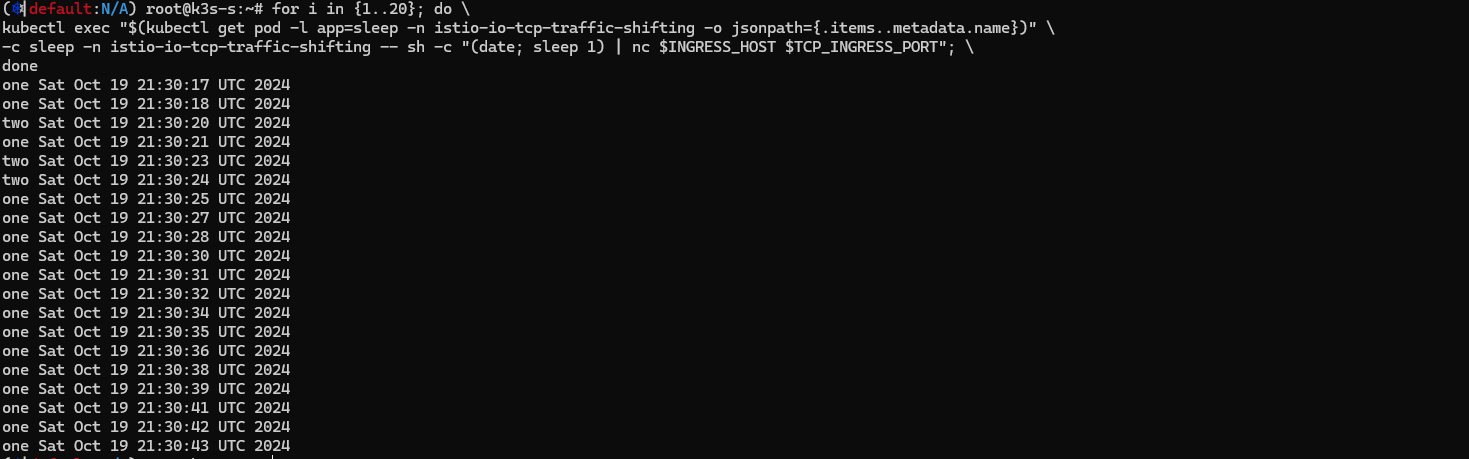

- 삭제
kubectl delete -f ~/istio-$ISTIO_VERSION/samples/tcp-echo/tcp-echo-all-v1.yaml -n istio-io-tcp-traffic-shifting
kubectl delete -f ~/istio-$ISTIO_VERSION/samples/tcp-echo/tcp-echo-services.yaml -n istio-io-tcp-traffic-shifting
kubectl delete -f ~/istio-$ISTIO_VERSION/samples/sleep/sleep.yaml -n istio-io-tcp-traffic-shifting
kubectl delete namespace istio-io-tcp-traffic-shifting
- 소개 - Docs
요구사항
- To defend against man-in-the-middle attacks, they need traffic encryption.
- To provide flexible service access control, they need mutual TLS and fine-grained access policies.
- To determine who did what at what time, they need auditing tools.
목표

- Security by default: no changes needed to application code and infrastructure
- Defense in depth: integrate with existing security systems to provide multiple layers of defense
- Zero-trust network: build security solutions on distrusted networks
구성요소
- A Certificate Authority (CA) for key and certificate management
- The configuration API server distributes to the proxies:
- Sidecar and perimeter proxies work as Policy Enforcement Points (PEPs) to secure communication between clients and servers.
- A set of Envoy proxy extensions to manage telemetry and auditing
아키텍처
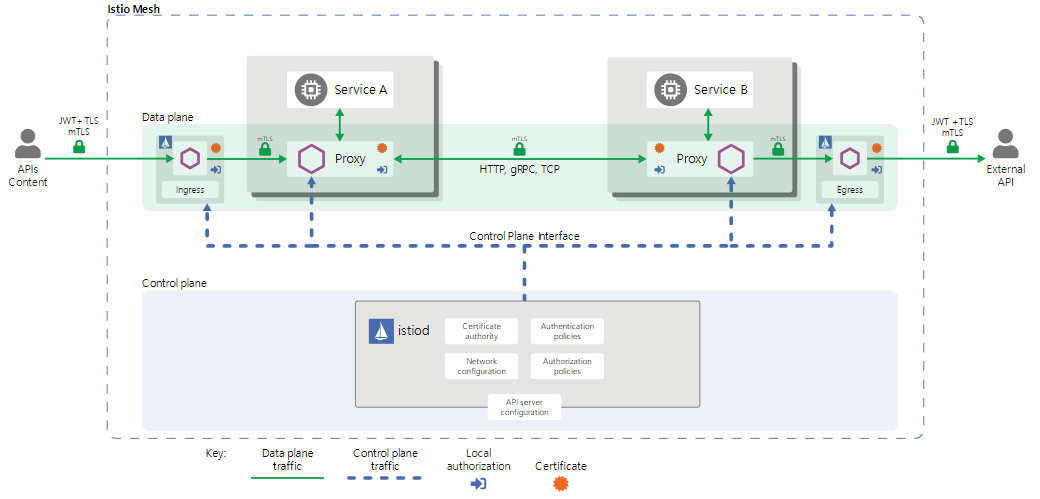
- The control plane handles configuration from the API server and configures the PEPs in the data plane.
- The PEPs are implemented using Envoy. The following diagram shows the architecture.
- Authentication (Auto mutual TLS) 실습 : mTLS - 링크 & PeerAuthentication - 링크 링크2
- 기존 파드에 로그에서 인증서 등 보안 관련 내용 확인
# CA Endpoint, CA(/var/run/secret/istio/root-cert,pem), citadelclient, SDS server 등등
k logs rating-v -c istio-proxy -
kubetail
# envoy 에 cert 정보 확인 : istio-proxy 에 admin페이지 접속 or kaila 에서 envoy 에서 확인
- bookinfo → kiali → product 계속 접속
- kiali 에서 Display(Security 체크) 후 자물쇠 클릭 후 오른쪽 창에 정보 확인 : mTLS Enabled, spiffe(Secure name)
- test 네임스페이스 생성 후 파드 생성(sidecar 미적용) 후 ratings 접속
# 네임스페이스 생성
kubectl create ns test
# 파드 생성
cat <<EOF | kubectl create -f -
apiVersion: v1
kind: Pod
metadata:
name: netpod
namespace: test
spec:
containers:
- name: netshoot-pod
image: nicolaka/netshoot
command: ["tail"]
args: ["-f", "/dev/null"]
terminationGracePeriodSeconds: 0
EOF
# 확인 : sidecar 미적용
kubectl get pod -n test
# ratings 서비스 확인
kubectl get svc ratings
# ratings 접속 시도 : 성공
kubectl exec -it -n test netpod -- curl ratings.default:9080/health ;echo
{"status":"Ratings is healthy"}
# 로그 확인
kubetail -l app=ratings -f
# Peer authentication 설정 변경 : PERMISSIVE(mTLS 사용/미사용 모두 허용) → STRICT(반드시 mTLS 사용, 미사용 시 거부)
cat <<EOF | kubectl create -f -
apiVersion: security.istio.io/v1beta1
kind: PeerAuthentication
metadata:
name: default-strict
spec:
mtls:
mode: STRICT
EOF
# ratings 접속 시도 : 실패!
kubectl exec -it -n test netpod -- curl ratings.default:9080/health ;echo
curl: (56) Recv failure: Connection reset by peer
command terminated with exit code 56
kubetail -l app=ratings -f
[ratings-v1-b6994bb9-v6grn istio-proxy] [2022-02-14T20:36:39.136Z] "- - -" 0 NR filter_chain_not_found - "-" 0 0 0 - "-" "-" "-" "-" "-" - - 172.16.184.3:9080 172.16.116.4:49054 - -
- 실습 자원 삭제
kubectl delete PeerAuthentication default-strict
kubectl delete pod -n test netpod
kubectl delete ns test
6. Istio 트래픽 흐름
- Istio 통신 : 호스트의 tcp/ip 와 iptables 과 파드 내에 iptables 와 envoy 를 경유
- 달리기에 비유하자면, Istio 가 없을 경우를 운동장 한바퀴라면, istio 사용 시 대략 운동장 세바퀴라고 볼 수 있습니다.
- Istio 사용 시 장점도 있지만, 없을 경우 대비 **비용(지연 추가, 프로세싱 추가, 복잡한 구조 등)**이 추가됩니다.

- 외부 클라이언트 PC에서 K8S 파드(웹서버)로 접속 과정

- Istio 접속 테스트를 위한 변수 지정*
k3s-s)
# istio ingress gw NodePort(HTTP 접속용) 변수 지정 : 아래 ports[0] 은 어떤 용도의 포트일까요?
export IGWHTTP=$(kubectl get service -n istio-system istio-ingressgateway -o jsonpath='{.spec.ports[1].nodePort}')
echo $IGWHTTP
IGWHTTP=<각자 자신의 NodePort>
## istio-ingressgateway 파드가 배치된 노드의 유동 공인 IP 확인
aws ec2 describe-instances --query "Reservations[*].Instances[*].{PublicIPAdd:PublicIpAddress,InstanceName:Tags[?Key=='Name']|[0].Value,Status:State.Name}" --filters Name=instance-state-name,Values=running --output text
k3s-s 3.38.151.222 running
k3s-w1 15.165.75.117 running
k3s-w2 3.39.223.99 running
testpc 54.180.243.135 running
# /etc/hosts 파일 수정
MYDOMAIN=<각자 자신의 www 도메인> # 단, 사용하고 있지 않는 공인 도메인을 사용 할 것
MYDOMAIN=www.gasida.dev
echo "<istio-ingressgateway 파드가 있는 워커 노드> $MYDOMAIN" >> /etc/hosts
MYDOMAIN=<각자 자신의 www 도메인>
export MYDOMAIN=www.gasida.dev
echo -e "192.168.10.10 $MYDOMAIN" >> /etc/hosts
echo -e "export MYDOMAIN=$MYDOMAIN" >> /etc/profile
# istio ingress gw 접속 테스트 : 아직은 설정이 없어서 접속 실패가 된다
curl -v -s $MYDOMAIN:$IGWHTTP- testpc
# 아래 변수는 각자 자신의 값을 직접 입력 할 것
IGWHTTP=30492
export MYDOMAIN=www.gasida.dev
echo -e "192.168.10.10 $MYDOMAIN" >> /etc/hosts
echo -e "export MYDOMAIN=$MYDOMAIN" >> /etc/profile
# istio ingress gw 접속 테스트 : 아직은 설정이 없어서 접속 실패가 된다
curl -v -s $MYDOMAIN:$IGWHTTP
- 자신의 PC
# 아래 변수는 각자 자신의 값을 직접 입력 할 것 : ISTIONODEIP는 3개의 노드 중 아무거나 입력
IGWHTTP=30492
ISTIONODEIP=3.39.223.99
MYDOMAIN=www.gasida.dev
echo "$ISTIONODEIP $MYDOMAIN" | sudo tee -a /etc/hosts
# istio ingress gw 접속 테스트 : 아직은 설정이 없어서 접속 실패가 된다
curl -v -s $MYDOMAIN:$IGWHTTP
- 실습을 위한 환경 설정 및 배포 : nginx-app 로 향하는 통신의 경우 peer 간 mtls 끄기
cat <<EOF | kubectl apply -f -
apiVersion: v1
kind: Pod
metadata:
name: nginx-pod
labels:
app: nginx-app
spec:
terminationGracePeriodSeconds: 0
containers:
- name: nginx-container
image: nginx
ports:
- containerPort: 80
---
apiVersion: v1
kind: Service
metadata:
name: svc-nginx
spec:
ports:
- name: svc-nginx
port: 80
targetPort: 80
selector:
app: nginx-app
type: ClusterIP
---
apiVersion: networking.istio.io/v1alpha3
kind: Gateway
metadata:
name: test-gateway
spec:
selector:
istio: ingressgateway
servers:
- port:
number: 80
name: http
protocol: HTTP
hosts:
- "*"
---
apiVersion: networking.istio.io/v1alpha3
kind: VirtualService
metadata:
name: nginx-service
spec:
hosts:
- "$MYDOMAIN"
gateways:
- test-gateway
http:
- route:
- destination:
host: svc-nginx
port:
number: 80
EOF
- testpc 에서 아래 실행
# istio ingress 를 통한 접속
curl -s -v $MYDOMAIN:$IGWHTTP
curl -s $MYDOMAIN:$IGWHTTP | grep -o "<title>.*</title>"
while true; do curl -s $MYDOMAIN:$IGWHTTP | grep -o "<title>.*</title>" ; echo "--------------" ; sleep 1; done
while true; do curl -s $MYDOMAIN:$IGWHTTP | grep -o "<title>.*</title>" ; echo "--------------" ; sleep 0.1; done
- istio-proxy peer 간 mtls 끄기 - 링크
# 서비스 중 app: nginx-app 로 향하는 통신의 경우 peer 간 mtls 끄기(istio-ingressgw 와 목적지 워커노드의 파드에 istio-proxy 간)
cat <<EOF | kubectl create -f -
apiVersion: security.istio.io/v1beta1
kind: PeerAuthentication
metadata:
name: "example-workload-policy"
spec:
selector:
matchLabels:
app: nginx-app
portLevelMtls:
80:
mode: DISABLE
EOF- (옵션) 특정 노드에 파드 지정해서 설치 → 실습을 위해 istio-ingressgateway 파드와 nginx-pod 파드를 다른 노드에 배치를 권장
cat <<EOF | kubectl create -f -
apiVersion: v1
kind: Pod
metadata:
name: nginx-pod
labels:
app: nginx-app
spec:
terminationGracePeriodSeconds: 0
nodeName: k3s-w1
containers:
- name: nginx-container
image: nginx
ports:
- containerPort: 80
EOF- Client IP 확인을 위한 추가 설정
# istio-ingressgateway 서비스 externalTrafficPolicy 설정 : 점검
kubectl patch svc -n istio-system istio-ingressgateway -p '{"spec":{"externalTrafficPolicy": "Local"}}'
# testpc 에 /etc/hosts 에 istio-ingressgateway 파드가 배포된 ec2의 private ip 로 도메인 변경
vi /etc/hosts
6.1 클라이언트(요청) → 파드(인입)
트래픽 흐름
- 외부 클라이언트 PC에서 k8s 클러스터 내부의 웹 서버 파드로 인입 시 트래픽 흐름입니다.
- 기존 패킷 내용 중 변경 전(굵음)과 변경 후(빨간 색)으로 표현하였습니다.

파드 내 IPTables 적용 흐름 : 아래 (1) ~ (8) 까지의 과정을 먼저 설명합니다.
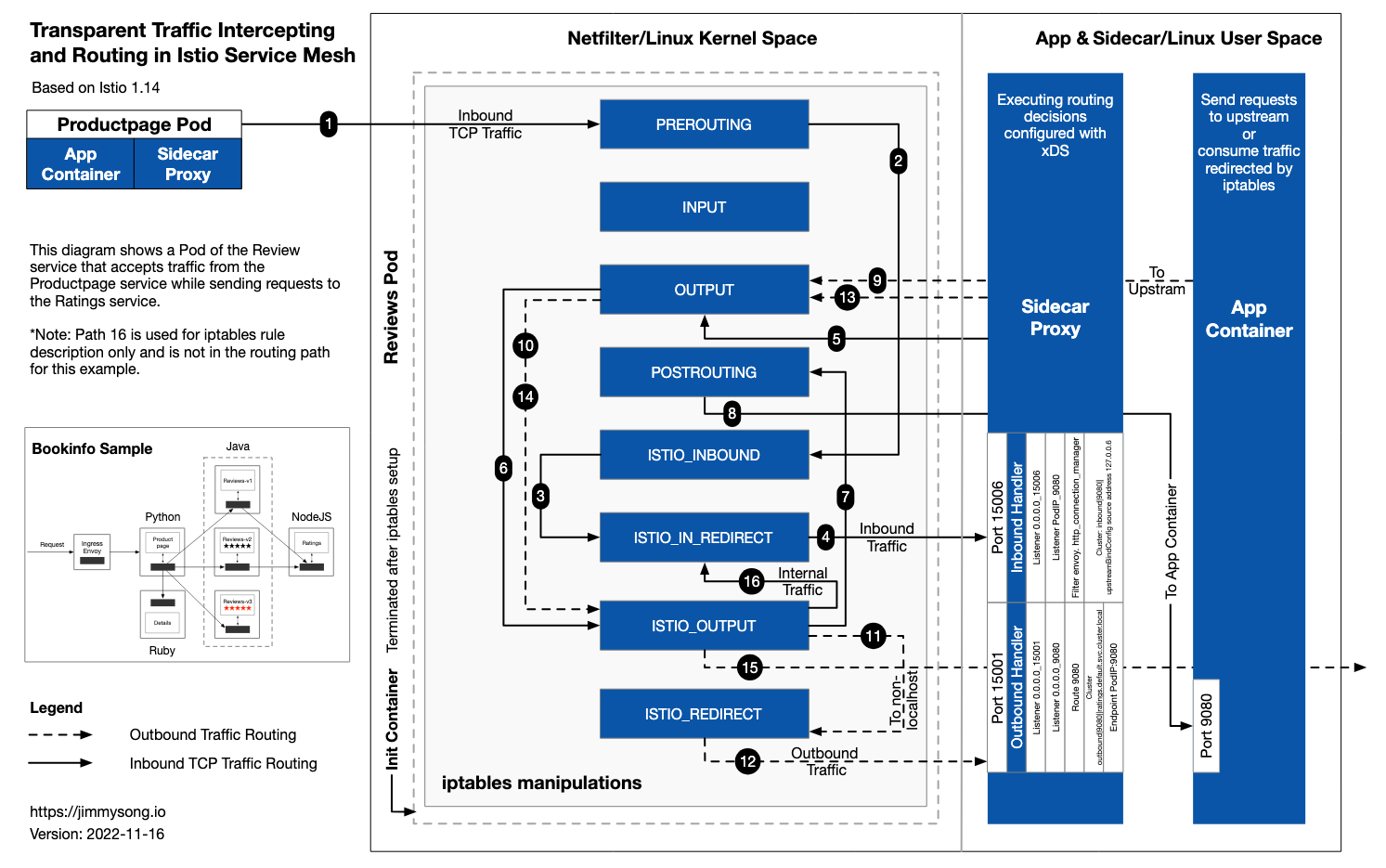
6.1.1 Client PC → Istio IngressGateway 파드 구간
- 외부 클라이언트 PC(192.168.10.254) 에서 웹 서버 파드로 접속 시도
- 외부에서 Istio IngressGateway 파드로 인입 과정 부분은 생략하였습니다.
# 아래 처럼 정상적으로 웹 서버 접속 정보 출력 확인
curl -s -v $MYDOMAIN:$IGWHTTP
curl -s $MYDOMAIN:$IGWHTTP | grep -o "<title>.*</title>"
while true; do curl -s $MYDOMAIN:$IGWHTTP | grep -o "<title>.*</title>" ; echo "--------------" ; sleep 1; done
while true; do curl -s $MYDOMAIN:$IGWHTTP | grep -o "<title>.*</title>" ; echo "--------------" ; sleep 0.1; done
curl -s --user-agent "IPHONE" $MYDOMAIN:$IGWHTTP | grep -o "<title>.*</title>"
while true; do curl -s $MYDOMAIN:$IGWHTTP | grep -o "<title>.*</title>"; date "+%Y-%m-%d %H:%M:%S" ; echo "--------------" ; sleep 1; done
# 로그 확인
kubetail -l app=nginx-app -f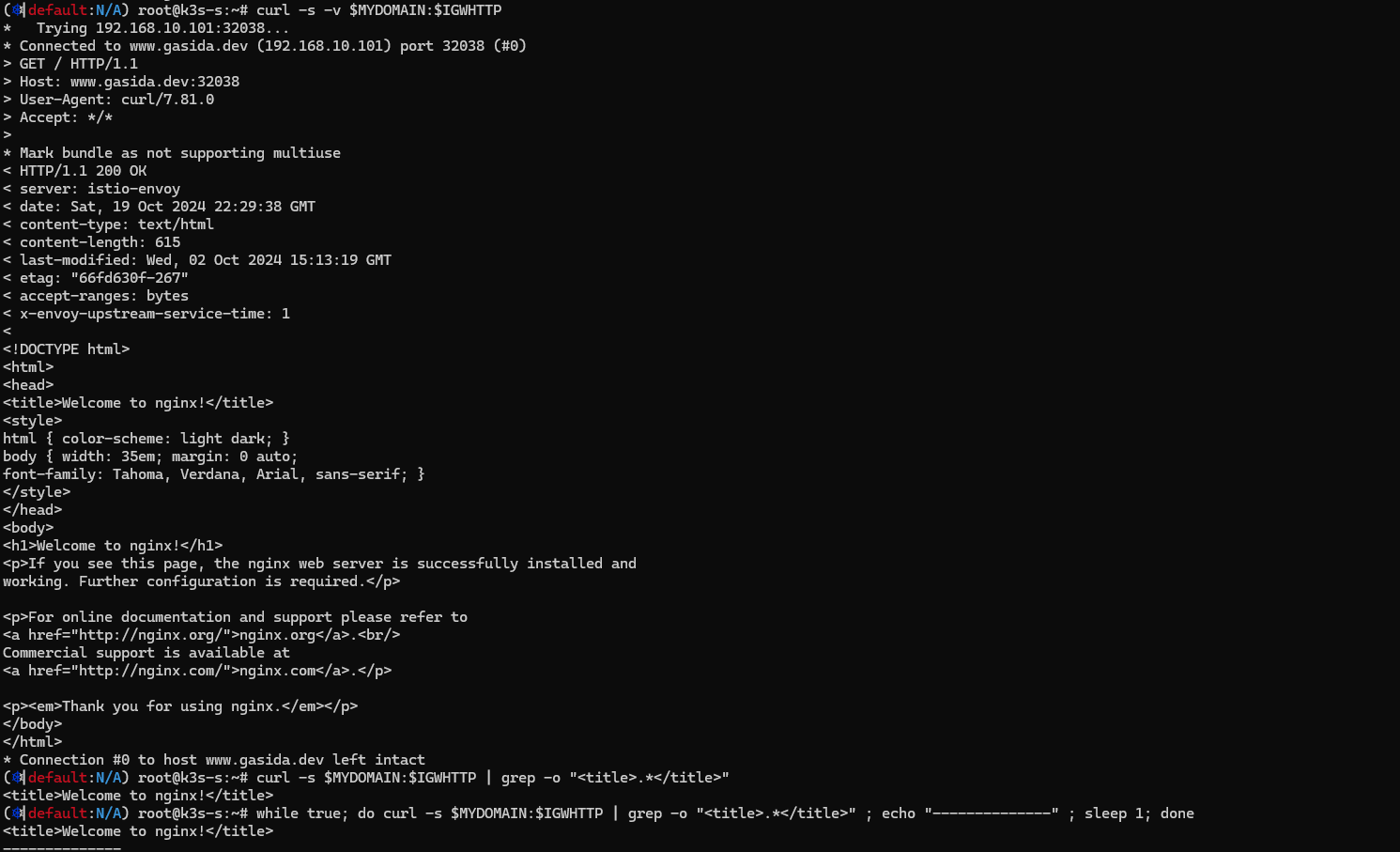
6.1.2 Istio IngressGateway 파드 → 노드 인입
- Istio IngressGateway(envoy) 파드를 경유하여 웹 서버 파드가 있는 노드로 인입
- Istio IngressGateway(envoy) 파드는 클라이언트 PC의 IP를 HTTP XFF(X-Forwarded-for) 헤더에 담아서 전달합니다.
- Istio IngressGateway(envoy) 파드 x-envoy-Y 헤더를 추가해서 전달합니다.

6.1.3 [파드 내부] IPTables 적용 → Istio-proxy 컨테이너 인입*
- 'PAUSE 컨테이너'가 파드 네트워크 네임스페이스를 생성하여 제공하며, 'Init 컨테이너'는 Istio-proxy가 트래픽을 가로챌 수 있게 파드 내에 iptables rules 설정을 완료합니다.
# 아래 처럼 'istio-init 컨테이너' 의 로그에 iptables rules 설정을 확인할 수 있습니다.
# 참고로, NAT Tables 만 설정되고, 그외(filter, mangle, raw 등)은 설정하지 않습니다.
(istio-k8s:default) root@k8s-m:~# kubectl logs nginx-pod -c istio-init
* nat
-N ISTIO_INBOUND
-N ISTIO_REDIRECT
-N ISTIO_IN_REDIRECT
-N ISTIO_OUTPUT
-A ISTIO_INBOUND -p tcp --dport 15008 -j RETURN
-A ISTIO_REDIRECT -p tcp -j REDIRECT --to-ports 15001
-A ISTIO_IN_REDIRECT -p tcp -j REDIRECT --to-ports 15006
-A PREROUTING -p tcp -j ISTIO_INBOUND
-A ISTIO_INBOUND -p tcp --dport 22 -j RETURN
-A ISTIO_INBOUND -p tcp --dport 15090 -j RETURN
-A ISTIO_INBOUND -p tcp --dport 15021 -j RETURN
-A ISTIO_INBOUND -p tcp --dport 15020 -j RETURN
-A ISTIO_INBOUND -p tcp -j ISTIO_IN_REDIRECT
-A OUTPUT -p tcp -j ISTIO_OUTPUT
-A ISTIO_OUTPUT -o lo -s 127.0.0.6/32 -j RETURN
-A ISTIO_OUTPUT -o lo ! -d 127.0.0.1/32 -m owner --uid-owner 1337 -j ISTIO_IN_REDIRECT
-A ISTIO_OUTPUT -o lo -m owner ! --uid-owner 1337 -j RETURN
-A ISTIO_OUTPUT -m owner --uid-owner 1337 -j RETURN
-A ISTIO_OUTPUT -o lo ! -d 127.0.0.1/32 -m owner --gid-owner 1337 -j ISTIO_IN_REDIRECT
-A ISTIO_OUTPUT -o lo -m owner ! --gid-owner 1337 -j RETURN
-A ISTIO_OUTPUT -m owner --gid-owner 1337 -j RETURN
-A ISTIO_OUTPUT -d 127.0.0.1/32 -j RETURN
-A ISTIO_OUTPUT -j ISTIO_REDIRECT
COMMIT
- 파드 내 IPTables Chains/Rules 적용 (NAT 테이블) → 'Istio-proxy 컨테이너'로 인입됩니다.
- PREROUTING → ISTIO_INBOUND → ISTIO_IN_REDIRECT (redir ports 15006)
nginx 파드가 배치된 노드에서 아래 실행
# 아래 확인은 istio-proxy 대신 pause 에서 iptables 확인 해보자...
# 변수 지정 : C1(Istio-proxy, Envoy , 단축키 지정
lsns -t net
ps -ef |grep istio
1337 347173 347155 0 18:52 ? 00:00:01 /usr/local/bin/envoy -c etc/istio/proxy/envoy-rev.json --drain-time-s 45 --drain-strategy immediate --local-address-ip-version v4 --file-flush-interval-msec 1000 --disable-hot-restart --allow-unknown-static-fields -l warning --component-log-level misc:error --concurrency 2
C1PID=347173
alias c1="nsenter -t $C1PID -n"
# Istio-proxy 컨테이너의 iptables 확인
c1 iptables -t nat --zero # 패킷 카운트 초기화
# 트래픽 인입 시 TCP 경우 모든 트래픽을 15006 으로 리다이렉트한다, 일부 포트는 제외(22, 15008, 15020, 15021, 15090)
c1 iptables -t nat -L -n -v
Chain PREROUTING (policy ACCEPT 44 packets, 2640 bytes)
pkts bytes target prot opt in out source destination
45 2700 ISTIO_INBOUND tcp -- * * 0.0.0.0/0 0.0.0.0/0
Chain ISTIO_INBOUND (1 references)
pkts bytes target prot opt in out source destination
...
1 60 ISTIO_IN_REDIRECT tcp -- * * 0.0.0.0/0 0.0.0.0/0
Chain ISTIO_IN_REDIRECT (3 references)
pkts bytes target prot opt in out source destination
1 60 REDIRECT tcp -- * * 0.0.0.0/0 0.0.0.0/0 redir ports 15006
# 모니터링 >> 아래 ss 소켓 강제 Reset 참고
c1 iptables -t nat --zero
c1 iptables -t nat -S | grep 15006
c1 iptables -v --numeric --table nat --list ISTIO_IN_REDIRECT
watch -d "nsenter -t $C1PID -n iptables -v --numeric --table nat --list PREROUTING ; echo ; nsenter -t $C1PID -n iptables -v --numeric --table nat --list ISTIO_INBOUND; echo ; nsenter -t $C1PID -n iptables -v --numeric --table nat --list ISTIO_IN_REDIRECT"
watch -d "nsenter -t $C1PID -n iptables -t nat -L -n -v"
- 'Istio-proxy 컨테이너'의 15006 Listener 확인
# ss (socket statistics)로 시스템 소켓 상태 확인 : 15006 은 envoy 프로세스가 Listen 하고 있다
root@k8s-w2:~# c1 ss -tpnl '( dport = :15006 or sport = :15006 )'
State Recv-Q Send-Q Local Address:Port Peer Address:Port Process
LISTEN 0 4096 0.0.0.0:15006 0.0.0.0:* users:(("envoy",pid=3928,fd=37))
LISTEN 0 4096 0.0.0.0:15006 0.0.0.0:* users:(("envoy",pid=3928,fd=36))
# 확인 예시
c1 ss -tpnt '( dport = :15006 or sport = :15006 or sport = :80 or dport = :80 )'
watch -d "nsenter -t $C1PID -n ss -tpnt '( dport = :15006 or sport = :15006 or sport = :80 or dport = :80 )'"
# 연결된 소켓 강제 Reset
# c0 ss -K dst 172.16.228.66 dport = 44526
c1 ss -K dst 172.16.228.66
c1 ss -K dst 172.16.46.13
6.1.4 [파드 내부] Istio-proxy 컨테이너 → IPTables 적용
- 'Istio-proxy 컨테이너' 는 대리인(Proxy) 역할로, 출발지 IP를 127.0.0.6 으로 변경하여 'Nginx 컨테이너'와 연결을 한다
- 'Istio-proxy 컨테이너'의 로그 확인
# 로그 내용 중 출발지 정보(127.0.0.6:50763)를 변경하고 전달하는 것을 알 수 있다
(istio-k8s:default) root@k8s-m:~# kubectl logs nginx-pod -c istio-proxy -f
[2021-12-15T18:05:56.334Z] "GET / HTTP/1.1" 200 - via_upstream - "-" 0 615 0 0 "192.168.10.254" "curl/7.68.0" "0844349b-d290-994b-93b2-da36bf929c62" "www.gasida.dev:30384" "172.16.46.11:80" inbound|80|| 127.0.0.6:50763 172.16.46.11:80 192.168.10.254:0 - default
- 파드 내에서 패킷 덤프 후 확인 : 출발지 IP가 127.0.0.6 으로 변경되었다!
# 패킷 덤프 (예시)
c1 tcpdump -nni any not net 10.0.2.15 and not udp and not tcp port 15012 and not tcp port 15020 -q
c1 tcpdump -nni any not net 10.0.2.15 and not udp and not tcp port 15012 and not tcp port 15020 -q -w /tmp/istio-nginx.pcap
c1 tcpdump -nni lo not net 10.0.2.15 and not udp and not tcp port 15012 and not tcp port 15020 -q
c1 tcpdump -nni eth0 not net 10.0.2.15 and not udp and not tcp port 15012 and not tcp port 15020 -q
c2 tcpdump -nni any not net 10.0.2.15 and not udp and not tcp port 15012 and not tcp port 15020 -q
c2 tcpdump -nni any not net 10.0.2.15 and not udp and not tcp port 15012 and not tcp port 15020 -q -w /tmp/istio-nginx.pcap
c2 tcpdump -nni lo not net 10.0.2.15 and not udp and not tcp port 15012 and not tcp port 15020 -q
c2 tcpdump -nni eth0 not net 10.0.2.15 and not udp and not tcp port 15012 and not tcp port 15020 -q
#
kubectl exec nginx-pod -c istio-proxy -- bash
------------------
tcpdump -i any -nnq
------------------
# debug 컨테이너
tcpdump -i any -nnq
07:09:19.911008 eth0 In IP 10.0.2.15.35822 > 172.16.184.18.15021: tcp 0
07:09:19.911029 eth0 Out IP 172.16.184.18.15021 > 10.0.2.15.35822: tcp 0
07:09:19.911048 eth0 In IP 10.0.2.15.35822 > 172.16.184.18.15021: tcp 0
07:09:19.911286 eth0 In IP 10.0.2.15.35822 > 172.16.184.18.15021: tcp 119
07:09:19.911293 eth0 Out IP 172.16.184.18.15021 > 10.0.2.15.35822: tcp 0
07:09:19.911587 lo In IP 127.0.0.1.60644 > 127.0.0.1.15020: tcp 216
07:09:19.911756 lo In IP 127.0.0.1.15020 > 127.0.0.1.60644: tcp 75
07:09:19.911770 lo In IP 127.0.0.1.60644 > 127.0.0.1.15020: tcp 0
07:09:19.911950 eth0 Out IP 172.16.184.18.15021 > 10.0.2.15.35822: tcp 143
07:09:19.911966 eth0 In IP 10.0.2.15.35822 > 172.16.184.18.15021: tcp 0- 파드 내 lsof (list open files) 확인
# 아래 처럼 126.0.0.6 -> 172.16.46.11(nginx)로 TCP 세션이 연결된것을 알 수 있다
c1 lsof -i TCP:80,15006 -n
COMMAND PID USER FD TYPE DEVICE SIZE/OFF NODE NAME
envoy 3928 1337 40u IPv4 901362 0t0 TCP 127.0.0.6:41109->172.16.46.11:http (ESTABLISHED)
nginx 3864 systemd-resolve 9u IPv4 901363 0t0 TCP 172.16.46.11:http->127.0.0.6:41109 (ESTABLISHED)
envoy 3928 1337 38u IPv4 901360 0t0 TCP 172.16.46.11:15006->172.16.228.76:40486 (ESTABLISHED)
# 확인 예시
c1 lsof -i TCP:80,15006 -n
c1 lsof -i TCP:80,15001,15006 -n
# 연결된 TCP 강제 Reset
# c0 ss -K dst 172.16.228.66 dport = 44526
c1 ss -K dst 172.16.228.95
c1 ss -K dst 172.16.46.14
6.1.5 [파드 내부] IPTables 적용 → Nginx 컨테이너 인입
- 파드 내에 IPTables 는 전역(?)으로 적용되므로, 'Istio-proxy' 의 인/아웃 시 트래픽 구별이 중요하다.
- 'Istio-proxy' 를 빠져나올때는 출발지 IP가 127.0.0.6 이므로 ISTIO_OUTPUT 에 적용되어 리턴되어 POSTROUTING 를 통해 nginx 로 도착한다
- IPTables 확인 : istio-proxy → OUTPUT → ISTIO_OUTOUT(맨 상단 Rule 매칭으로 RETURN) -> POSTROUTING -> NGINX 컨테이너
# 출발IP가 127.0.0.6 이고, 빠져나오는 인터페이스가(-o lo)에 매칭되어 리턴됨
c1 iptables -v --numeric --table nat --list ISTIO_OUTPUT
Chain ISTIO_OUTPUT (1 references)
pkts bytes target prot opt in out source destination
2 120 RETURN all -- * lo 127.0.0.6 0.0.0.0/0
# POSTROUTING 은 특별한 rule 이 없으니 통과!
Chain POSTROUTING (policy ACCEPT 144 packets, 12545 bytes)
pkts bytes target prot opt in out source destination
# 모니터링 예시
c1 iptables -t nat --zero
c1 iptables -v --numeric --table nat --list ISTIO_OUTPUT
watch -d "nsenter -t $C1PID -n iptables -v --numeric --table nat --list OUTPUT; echo ; nsenter -t $C1PID -n iptables -v --numeric --table nat --list ISTIO_OUTPUT; echo ; nsenter -t $C1PID -n iptables -v --numeric --table nat --list POSTROUTING"
watch -d "nsenter -t $C1PID -n iptables -t nat -L -n -v"
- 최종적으로 nginx 컨테이너에 클라이언트의 요청 트래픽이 도착한다.
- nginx 컨테이너의 웹 액세스 로그에서 확인 : XFF 헤더에서 클라이언트의 출발지 IP를 확인!
# nginx 웹 데몬에 도착하여 액세스 로그 기록되고, 이후 200ok 리턴되며, XFF 헤더에서 클라이언트의 IP를 확인 할 수 있다
(istio-k8s:default) root@k8s-m:~# kubectl logs nginx-pod -f
127.0.0.6 - - [15/Dec/2021:18:37:38 +0000] "GET / HTTP/1.1" 200 615 "-" "curl/7.68.0" "192.168.10.254"
127.0.0.6 - - [15/Dec/2021:18:40:52 +0000] "GET / HTTP/1.1" 200 615 "-" "curl/7.68.0" "192.168.10.254"
...
6.2 파드(리턴 트래픽) → 클라이언트
트래픽 흐름
- nginx (웹 서버)컨테이너에서 리턴 트래픽(응답, 200 OK)를 클라이언트에 전달합니다.
- IPTables CT(Connection Table)에 정보를 참고해서 역변환 등이 적용되어 전달됩니다.

8번 과정의 패킷
- 200 OK 응답이며, 'Istio-proxy' 에 의해서 x-envoy-upstream-Y 헤더가 추가되어 있습니다.
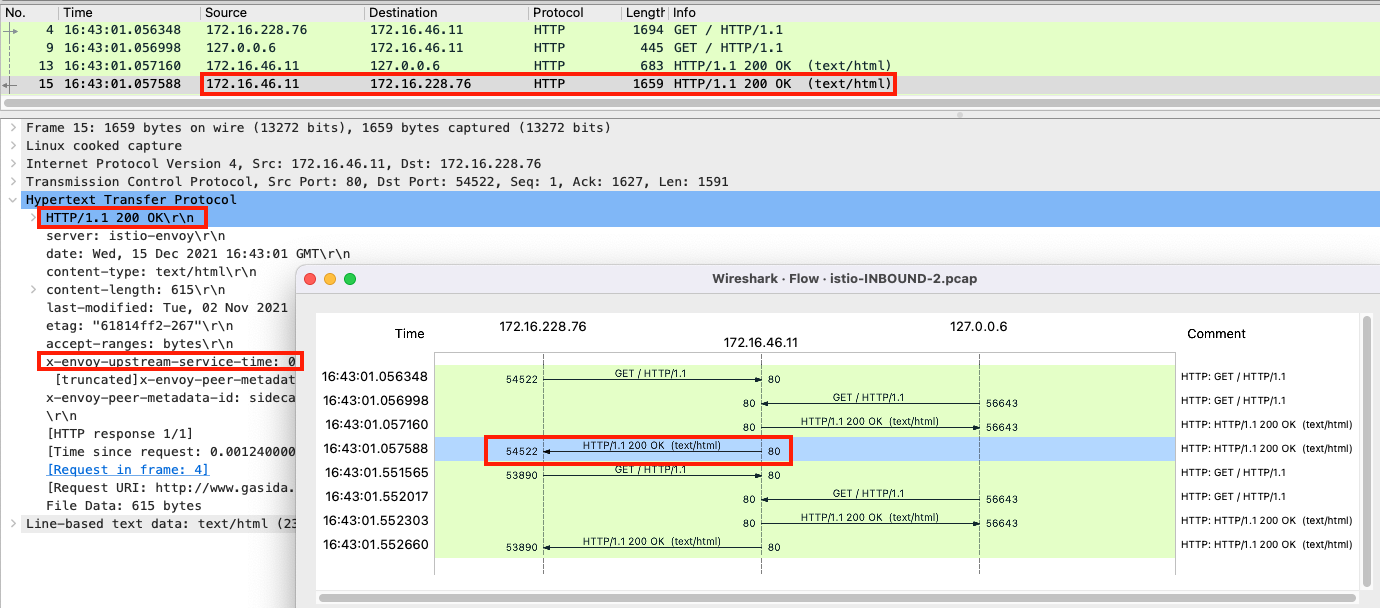
6.3 파드(요청) → 외부 웹서버
트래픽 흐름
- 파드에서 업데이트 나 패치 다운로드 처럼 외부 웹서버 나 인터넷 연결 과정에서의 트래픽의 흐름입니다.

파드 내 IPTables 적용 흐름
- 아래 (9) ~ (15) 까지의 과정을 먼저 설명합니다.

6.3.1 [파드 내부] Client PC → Istio IngressGateway 파드 구간
- 'nginx 컨테이너' 에서 외부 웹서버 요청을 합니다.
# 아래 처럼 'nginx 컨테이너' 에서 외부 웹서버 요청
kubectl exec -it nginx-pod -c nginx-container -- curl -s 192.168.10.254
kubectl exec -it nginx-pod -c nginx-container -- curl -s http://wttr.in/seoul
kubectl exec -it nginx-pod -c nginx-container -- curl -s wttr.in/seoul?format=3
kubectl exec -it nginx-pod -c nginx-container -- curl -s 'wttr.in/{London,Busan}'
kubectl exec -it nginx-pod -c nginx-container -- curl -s http://ipinfo.io/city
kubectl exec -it nginx-pod -c nginx-container -- curl -k https://www.google.com | grep -o "<title>.*</title>";echo
while true; do kubectl exec -it nginx-pod -c nginx-container -- curl -s http://ipinfo.io/city; date "+%Y-%m-%d %H:%M:%S" ; echo "--------------" ; sleep 3; done- (참고) 파드 내에서 NAT 트래픽 정보
root@k8s-w2:~# c1 conntrack -L --dst-nat
tcp 6 0 TIME_WAIT src=172.16.46.11 dst=34.117.59.81 sport=59010 dport=80 src=127.0.0.1 dst=172.16.46.11 sport=15001 dport=59010 [ASSURED] mark=0 use=1
conntrack v1.4.5 (conntrack-tools): 1 flow entries have been shown.
src=172.16.46.11 dst=34.117.59.81 sport=59010 dport=80 # 최초 요청 트래픽 정보
src=127.0.0.1 dst=172.16.46.11 sport=15001 dport=59010 # 리턴 트래픽에서 IP/Port 정보를 보면, 출발지 포트가 15001 으로, 'istio-proxy' 경유를 했음을 알 수 있다
6.3.2 [파드 내부] IPTables → Istio-proxy 컨테이너 인입
- 파드 내 IPTables Chains/Rules 적용 (NAT 테이블) → 'Istio-proxy 컨테이너'로 인입됩니다.
- OUTPUT → ISTIO_OUTPUT → ISTIO_REDIRECT (redir ports 15001)
# iptables 확인
c1 iptables -t nat --zero
c1 iptables -v --numeric --table nat --list ISTIO_REDIRECT
watch -d "nsenter -t $C1PID -n iptables -v --numeric --table nat --list OUTPUT; echo ; nsenter -t $C1PID -n iptables -v --numeric --table nat --list ISTIO_OUTPUT; echo ; nsenter -t $C1PID -n iptables -v --numeric --table nat --list ISTIO_REDIRECT"
watch -d "nsenter -t $C1PID -n iptables -t nat -L -n -v"
# nginx 파드에서 TCP 트래픽 요청으로 인입 시, ISTIO_REDIRECT 에서 redir ports 15001 되어 'Istio-proxy 컨테이너'로 인입됩니다.
c1 iptables -t nat -L -n -v
Chain OUTPUT (policy ACCEPT 5 packets, 455 bytes)
pkts bytes target prot opt in out source destination
0 0 ISTIO_OUTPUT tcp -- * * 0.0.0.0/0 0.0.0.0/0
Chain ISTIO_OUTPUT (1 references)
pkts bytes target prot opt in out source destination
...
0 0 ISTIO_REDIRECT all -- * * 0.0.0.0/0 0.0.0.0/0
Chain ISTIO_REDIRECT (1 references)
pkts bytes target prot opt in out source destination
0 0 REDIRECT tcp -- * * 0.0.0.0/0 0.0.0.0/0 redir ports 15001

6.3.3 [파드 내부] Istio-proxy 컨테이너 → 노드의 호스트 네임스페이스
- 'Istio-proxy 컨테이너' 는 대리인(Proxy) 역할로, 출발지 포트를 변경(+2) 후 외부 웹서버에 연결을 한다
- '**Istio-proxy 컨테이너'**의 로그 확인
(istio-k8s:default) root@k8s-m:~# kubectl logs nginx-pod -c istio-proxy -f
[2021-12-15T21:13:34.787Z] "GET /loc HTTP/1.1" 200 - via_upstream - "-" 0 17 187 187 "-" "curl/7.74.0" "d86b9c0b-9519-9c96-9b06-17938fa6ed3b" "ipinfo.io" "34.117.59.81:80" PassthroughCluster 172.16.46.11:36198 34.117.59.81:80 172.16.46.11:36196 - allow_any- 파드 내에서 패킷 덤프 후 확인 : 출발지 포드를 변경(+2) 및 x-envoy 헤더를 추가

- lsof 확인 : envoy 에서 외부로 연결되는 정보이며, User ID(UID)가 1337 이다.
root@k8s-w2:~# c1 lsof -i TCP:80,15006 -n
COMMAND PID USER FD TYPE DEVICE SIZE/OFF NODE NAME
envoy 3928 1337 40u IPv4 1405154 0t0 TCP 172.16.46.11:38428->34.117.59.81:http (ESTABLISHED)
- 파드를 빠져나가기 전, 다시 한번 더 IPTables 적용 된다 ⇒ 이때, 이전 트래픽과 매칭되는 Rule 이 다른 것은 UID 1337 때문입니다. - Docs
- OUTPUT → ISTIO_OUTPUT
# iptables 확인
c1 iptables -t nat --zero # 패킷 카운트 초기화
# 아래 처럼 Istio-proxy(15001)에서 빠져나온 부분은 UID 1337 매칭되어서 RETURN 되어 파드를 빠져나오게 됩니다!
c1 iptables -t nat -L -n -v
Chain ISTIO_OUTPUT (1 references)
pkts bytes target prot opt in out source destination
0 0 RETURN all -- * lo 127.0.0.6 0.0.0.0/0
0 0 ISTIO_IN_REDIRECT all -- * lo 0.0.0.0/0 !127.0.0.1 owner UID match 1337
0 0 RETURN all -- * lo 0.0.0.0/0 0.0.0.0/0 ! owner UID match 1337
2 120 RETURN all -- * * 0.0.0.0/0 0.0.0.0/0 owner UID match 1337
0 0 ISTIO_IN_REDIRECT all -- * lo 0.0.0.0/0 !127.0.0.1 owner GID match 1337
0 0 RETURN all -- * lo 0.0.0.0/0 0.0.0.0/0 ! owner GID match 1337
0 0 RETURN all -- * * 0.0.0.0/0 0.0.0.0/0 owner GID match 1337
0 0 RETURN all -- * * 0.0.0.0/0 127.0.0.1
2 120 ISTIO_REDIRECT all -- * * 0.0.0.0/0 0.0.0.0/0
- istio 애플리케이션 요구 사항 중 일부 - Docs
- Application UIDs: Ensure your pods do not run applications as a user with the user ID (UID) value of 1337 because 1337 is reserved for the sidecar proxy.
6.3.4 노드 → 외부
노드에 SNAT(masquerading) 설정이 되어 있을 경우, 출발지 IP 를 노드의 NIC IP로 변환하여 외부 웹서버에 요청을 전달합니다.
6.4 외부 웹서버(리턴 트래픽) → 파드
웹 서버에서 리턴 트래픽이 파드에 돌아오는 과정은 **1.**2 에서 알아본 흐름과 유사합니다.
다만, 파드 내로 인입 시 목적지 포트(+2) 이므로, ‘Nginx 컨테이너’ 로 바로 가지 않고, 'Istio-proxy 컨테이너' 로 먼저 가게 됩니다
6.4 실습 종료 후 리소스 삭제
실습 환경 삭제 : 모든 실습 완료 후에는 꼭 삭제 확인 해주시기 바랍니다.
# CloudFormation 스택 삭제
aws cloudformation delete-stack --stack-name mylab
# [모니터링] CloudFormation 스택 상태 : 삭제 확인
while true; do
date
AWS_PAGER="" aws cloudformation list-stacks \
--stack-status-filter CREATE_IN_PROGRESS CREATE_COMPLETE CREATE_FAILED DELETE_IN_PROGRESS DELETE_FAILED \
--query "StackSummaries[*].{StackName:StackName, StackStatus:StackStatus}" \
--output table
sleep 1
done- /etc/hosts 에 추가한 내용 삭제
7. Istio Ambient Mesh
Ambient, ambient, ambient
- Istio Internals: Ambient mode https://www.anyflow.net/sw-engineer/istio-ambient-mode

- istio(최신 버전 기준) Ambient mode 실습 내용 참고 : https://blog.naver.com/yu3papa
(참고) k3s 환경에 설치 시 아래 파라미터 설정 필요 - Docs
- When using K3s and one of its bundled CNIs, you must append some values to your installation command, as K3S uses nonstandard locations for CNI configuration and binaries.
- These nonstandard locations may be overridden as well, according to K3s documentation. If you are using K3s with a custom, non-bundled CNI, you must use the correct paths for those CNIs, e.g. /etc/cni/net.d - see the K3s docs for details.
- For example:
# istioctl
istioctl install --set profile=ambient --set values.cni.cniConfDir=/var/lib/rancher/k3s/agent/etc/cni/net.d --set values.cni.cniBinDir=/var/lib/rancher/k3s/data/current/bin/
# helm
helm install istio-cni istio/cni -n istio-system --set profile=ambient --wait --set cniConfDir=/var/lib/rancher/k3s/agent/etc/cni/net.d --set cniBinDir=/var/lib/rancher/k3s/data/current/bin/
Introducing Kmesh: Revolutionizing Service Mesh Data Planes With Kernel-Native Technology

